When you create a chain in Softimage, its X axis is aligned along the bone by default — that is, in the direction of the next joint (or if it is the last bone, the effector). However, you can change this so that the bone's Y or Z axis is used instead. You can also offset any axis by any value for a more arbitrary alignment.
When you're importing motion capture data on a skeleton, the bone's Y axis is often the one that is aligned instead of X. To fix this, after importing the mocap skeleton into Softimage, you change its bone axis alignment to be X instead of Y so that it matches the skeleton in Softimage.
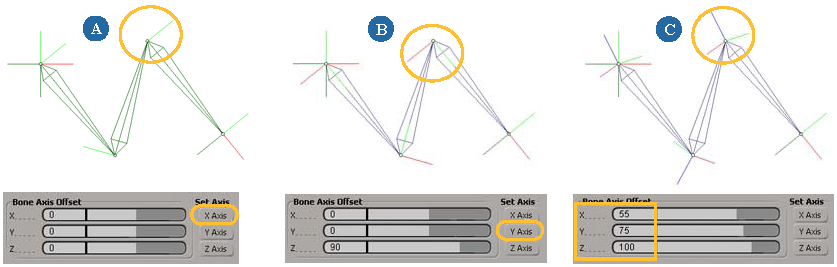
 Except where otherwise noted, this work is licensed under a Creative Commons Attribution-NonCommercial-ShareAlike 3.0 Unported License
Except where otherwise noted, this work is licensed under a Creative Commons Attribution-NonCommercial-ShareAlike 3.0 Unported License