Category: mental ray > Texture
Shader Family: Texture
Output: Color
Landscape is a highly versatile shader that maps textures to terrain and other types of complex models in useful and natural
ways, using such attributes as slope, height, image, and noise functions. For example, on a single piece of terrain geometry,
you could create dusty pile-ups on plateau surfaces, exposed rock faces in steeper cliff-like areas, and water stains where
the ground meets the sea. It is especially useful in situations where the size or shape of an object makes handmade textures
impractical.
Landscape works by blending a base color with an overlay color. The blending parameter is computed from one or more effects.
Effects
You can control the Landscape by applying one or more of the following effects:
-
Slope piles a texture on flat surfaces, like snow piling on a plateau.
-
Height behaves like a waterline.
-
Two different noise generators, Positional Noise and Shape-Based Noise, provide natural-looking irregularities.
-
Stain confines a texture with the boundaries of another object.
-
Texture (Image) allows the Overlay Color or alpha channel to influence its blending.
Mixing Effects
Landscape's real strength comes from allowing you to mix any number of the effects together in different ways.
Mixing is accomplished by adjusting the Influence in each of the active effects. An effect with a high Influence value tends
to dominate the other effects; an effect with a low Influence value only subtly modifies the other effects. When specifying
Influences, the ratio of the influences is all that is important.
For example, by mixing Height with a small amount of Positional Noise, the Height line is roughened. But if you increase the
Influence of the noise, the line breaks up. At high enough values, the line is indistinguishable: all that you can see is
that the noise is thicker at the top.
Another example is the mixture of Height and Slope. With a high Influence for the Height, you can create a nearly horizontal
line with small dips for flat areas. As the Influence of the Slope increases, height becomes less important and the texture
tends to cling to flat areas.
|
|
The name of the shader node displayed in the render tree. Enter any name you like, or leave the default.
|
|
|
The main color for the effect. Base Color and Overlay Color are mixed together by a blending parameter computed from one or more effects.
|
|
|
The color that is overlaid and mixed with the Base Color.
|
|
|
Controls the sharpness of the border between the opaque and transparent extremes of the alpha channel. A value of 0 gives
a sharp line, while a value of 1 gives a very blurred line.
|
|
|
Controls whether the positions and angles are measured relative to the object coordinate system. Relative to Object is useful when an object needs to move, and the texture must move with it. Also, by rotating the center
in Relative to Object mode, effects can be applied at an angle other than horizontal.
|
|
|
Controls whether the positions and angles are measured relative to the world coordinate system. Relative to World is good in situations where several different objects need a texture to line up across all the objects.
|
|
|
Most of the effects apply only on a vertical axis and are dependent on the height above the origin. Base Plane Normal specifies the vertical axis direction relative to the world coordinate system origin. Set it in conjunction
with Base Plane Distance.
|
|
|
Specifies the distance relative to the world coordinate system origin. Set it in conjunction with Base Plane Normal.
|
Texture
The Image Effect uses a texture to affect the alpha channel.
|
|
Activates the image effect.
|
|
|
Used for mixing.
|
|
|
Any combination of the red, green, blue, or alpha channels can be used. Values in the image that are above 0.5 will give an opaque alpha channel, while values below 0.5 give a transparent alpha
channel.
|
Height
The Height Effect creates a horizontal line across the object: areas above the line receive an opaque alpha channel, while
areas below receive a transparent alpha channel.
|
|
Activates the height effect.
|
|
|
Used for mixing.
|
|
|
Reverses the direction so that the alpha channel is opaque below the height-line and transparent above it.
|
|
|
Specifies the height of the dividing line. The line is measured either from the object's center or from the world center,
according to the and settings.
|
|
|
Determines how wide the area of effect should be, for blurring and mixing with other effects.
|
Slope
The Slope Effect acts like snow piling on a plateau. Flatter areas receive an opaque alpha channel while steep areas receive
a transparent alpha channel.
|
|
Activates the slope effect.
|
|
|
Used for mixing.
|
|
|
Reverses the direction of the effect so that the alpha channel is opaque in steep areas and transparent in flat areas.
|
|
|
Specifies where the cutoff line is (that is, how steep the slope is before the snow begins falling off) measured in degrees
from the XZ plane.
|
Positional Noise
The Positional Noise and Shape-Based Noise effects are noise generators that provide a way to add randomness into the landscape.
Positional Noise is based on the surface's absolute position in space. However, the noise isn't affected by the shape of the
surface, so it can sometimes produce an unnatural pattern.
A good effect can often be achieved by mixing Positional and Shape Based noise.
|
|
Activates the positional noise effect.
|
|
|
Used for mixing.
|
|
|
Controls the size in dimensional units of the largest clumps of noise. 
|
|
|
Controls how jagged the edge of the noise is. A value of 0 gives a smooth edge, while a value of 1 gives a rough, speckled
edge.

|
|
|
Controls what percentage of the overall alpha-channel is opaque. A value of 0 gives 50% opaque areas, 50% transparent areas.
Smaller values give fewer opaque areas, larger values give more opaque areas.

|
|
|
Stretches the noise in the vertical direction. A value less than 1 compresses the noise in the vertical direction, giving
an appearance similar to sedimentary rock; a value greater than 1 stretches the noise in the Vertical direction, giving an
appearance similar to dripping stains.

|
Shape-Based Noise
Positional Noise isn't affected by the shape of the surface, so it can sometimes produce an unnatural pattern. Shape Based Noise helps alleviate
this problem by using the shape exclusively as the seed for the noise. This means that as the surface dips and curves, Shape
Based Noise gives variations that reflect the change. The drawback comes when two objects have the same shape, they will have
the same noise; or when a surface is flat, it will receive no noise.
A good effect can often be achieved by mixing Positional and Shape Based noises.
|
|
Activates the shape-based noise effect.
|
|
|
Used for mixing.
|
|
|
Controls the size in degrees of the largest clumps of noise.
|
|
|
Controls how jagged the edge of the noise is. A value of 0 gives a smooth edge, while a value of 1 gives a rough, speckled
edge.
|
|
|
Controls what percentage of the overall alpha-channel is opaque. A value of 0 gives 50% opaque areas, 50% transparent areas.
Smaller values give fewer opaque areas, larger values give more opaque areas.
|
|
|
Stretches the noise in the vertical direction. A value less than 1 compresses the noise in the vertical direction, giving
an appearance similar to sedimentary rock; a value greater than 1 stretches the noise in the Vertical direction, giving an
appearance similar to dripping stains.
|
Stain
The Stain Effect works in conjunction with the Stain shader. Any area of the texture contained by a staining object receive an opaque alpha channel, while areas outside the staining
object receive a transparent alpha channel.
|
|
Activates the stain effect.
|
|
|
Used for mixing.
|
|
|
Controls how far a point must lie within the staining object before the alpha channel becomes opaque. This thickness is determined by the viewing angle. Large values for the thickness can cause the texturing to change as the
object or camera change their relative position in the scene, which can be particularly undesirable in animation sequences.
|
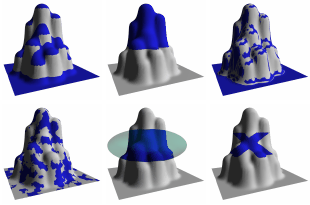


 Except where otherwise noted, this work is licensed under a Creative Commons Attribution-NonCommercial-ShareAlike 3.0 Unported License
Except where otherwise noted, this work is licensed under a Creative Commons Attribution-NonCommercial-ShareAlike 3.0 Unported License