Every object's visibility property controls how the object reacts to reflection, transparency and/or refraction rays. For each of these ray types, the visibility property includes two parameters:
The Caster parameter controls whether the object can cast a particular type of ray (reflection, transparency or refraction).
The Visible parameter controls whether the object is visible to that type of ray.
Similarly, what Softimage calls a "caster" is called a "receiver" by mental ray because it receives an image. So a reflection receiver reflects other objects in its surface.
This is not an important distinction unless you're rendering using mental ray Standalone (ray.exe — see mental ray Standalone Rendering for details).
The next three sections provide example of how toggling these parameters for each ray type can affect the objects in your scene. For information about setting these options, see Setting Casting and Visibility Options.
If an object is a reflection caster, it can cast reflection rays that sample the scene. Surrounding objects are reflected in its surface, provided that they are visible to reflection rays. Of course some amount of reflectivity must be defined in the object's material for this to work (see Reflectivity for details).
If an object is a transparency caster, it can cast transparency rays that sample the scene. Surrounding objects are can be seen through its surface, provided that they are visible to transparency rays. Of course some amount of transparency must be defined in the object's material for this to work (see Transparency for details).
If a transparent object has an index of refraction value that is not equal to one (in other words, some refraction is defined), its transparency casting and visibility options have no effect. Instead, you need to can adjust its refraction casting and visibility options (see Refraction Casting and Visibility).
If a transparent object has an index of refraction value that is not equal to one (in other words, some refraction is defined), its transparency casting and visibility options have no effect. Instead, you need to can adjust its refraction casting and visibility options.
When an object is a refraction caster, it can cast refraction rays that sample the scene. Surrounding objects are can be seen through its surface — properly distorted according to the index of refraction — provided that they are visible to refraction rays. For this to work, some amount of transparency must be defined in the object's material and the object's index of refraction must set to a value other than 1 (see Transparency for details).
Even if you make an object invisible to a particular ray type (reflection, transparency or refraction), the object can still
cast a shadow, which may be visible in reflective surfaces, or through transparent objects. To prevent an object from casting
a shadow, you can turn off its Shadow  Caster visibility parameter. This is described in Shadow Casters and Receivers.
Caster visibility parameter. This is described in Shadow Casters and Receivers.
By default, every object is both a caster of, and visible to reflection, transparency, and refraction rays. If necessary, you can deactivate any of these parameters to control the scenes reflections, transparency and/or refraction more precisely.
Toggling reflection casting/visibility is useful when you're rendering a scene in multiple passes. For example, you might specify which reflections appear in each pass. Or, to speed up rendering, you could prevent foreground objects from reflecting very distant objects by making the distant objects' invisible to reflection rays.
Select the object whose reflection casting and/or receiving you wish to toggle, and open an explorer (press 8).
Expand the object's hierarchy and click its visibility node to open the object's Visibility property editor.
On the Rendering tab, toggle the object's Caster and/or Visible parameters for Reflection, Transparency, and/or Refraction.
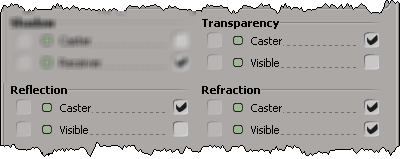
If your scene contains a lot of objects, casting and visibility can be difficult to manage on a per-object basis. In complex scenes, it's easier to create partitions for objects and use overrides to control reflection, transparency and refraction casting and visibility for all of the objects in the partition. This process is described in Overriding Rendering Visibility for Objects in Partitions.
 Except where otherwise noted, this work is licensed under a Creative Commons Attribution-NonCommercial-ShareAlike 3.0 Unported License
Except where otherwise noted, this work is licensed under a Creative Commons Attribution-NonCommercial-ShareAlike 3.0 Unported License