Substeps determine how many times a simulation is evaluated per frame. To set the whole simulation's substeps, set the Substeps value in the Lagoa Simulate Multiphysics node.
As with other simulations, increasing the substeps can help stabilize a simulation and make the solving more accurate in Lagoa simulations. Of course, the payment for increased substeps is increased simulation time, so you need to balance the results of the effect that you need to achieve versus the time that requires.
You will need to increase the substeps with these types of factors in a simulation:
You are using high elasticity or surface tension values and you want to maintain the structure between the points.
You need to increase the accuracy of collisions with objects. The Substeps value determines the accuracy more than the resolution of the collision object itself.
The Resolution Per Unit value in the Lagoa Emit node is very low (which means more and smaller points). For example, Resolution values such as 0.1 will require more substeps. The number of substeps necessary for the Resolution value can be approximated using the Lagoa Resolution to Substeps node.
Values of up to 20 or 30 are sometimes required for these types of effects, whereas values of 3 or 4 are fine for many standard fluid simulations.
Even if a simulation is solved properly with fewer substeps, increasing them can change the results of the simulation quite a lot for some effects; for example, if you want more solid fluid shapes, you can increase this value quite a bit, whereas lower values allow for freer movement.
You can visualize the Substep values using the Display Position Substeps or Display Velocity Substeps options in the Lagoa Simulate Multiphysics node.
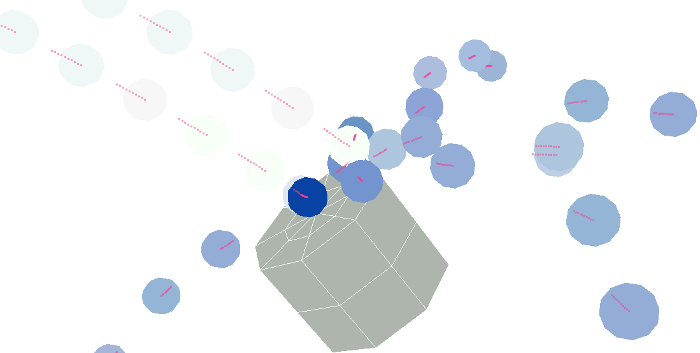
The points' position substeps are displayed in pink with the Display Position Substep option selected. The Substep value is set to 10, so there are 10 position points visible for each point.
Using the Inelastic Substeps and Elastic Substeps parameters in the Lagoa Simulate Multiphysics node, you can set the substeps separately for inelastic (friction) and elastic material properties. This is useful when these types of properties need a higher substep value, but you don't want to increase the overall substeps for the whole simulation.
Having a separate substeps value lets you isolate and test only the inelastic/elastic properties, which helps you solve behavioral problems such as point/collision object penetration, friction between points, elastic structure stability, or when the solving of only these properties is "jittery."
For example, if particle penetration is solved once per frame, and a given element in the simulation reaches half way inside another point, adding more substeps would make this collision behave more rigidly, solving it perfectly at the surface of the other element.
Values between 1 and 5 are in a decent range. Values more than 5 do not appreciably increase the visual accuracy.
 Except where otherwise noted, this work is licensed under a Creative Commons Attribution-NonCommercial-ShareAlike 3.0 Unported License
Except where otherwise noted, this work is licensed under a Creative Commons Attribution-NonCommercial-ShareAlike 3.0 Unported License