In Portuguese, the word "Lagoa" means "lagoon, pond, or small lake."
In Softimage, the word "Lagoa" means a multiphysics simulator that uses ICE to create amazing fluid, soft body, rigid body, and cloth effects. It is a framework for building different physical effects in a single unified environment.
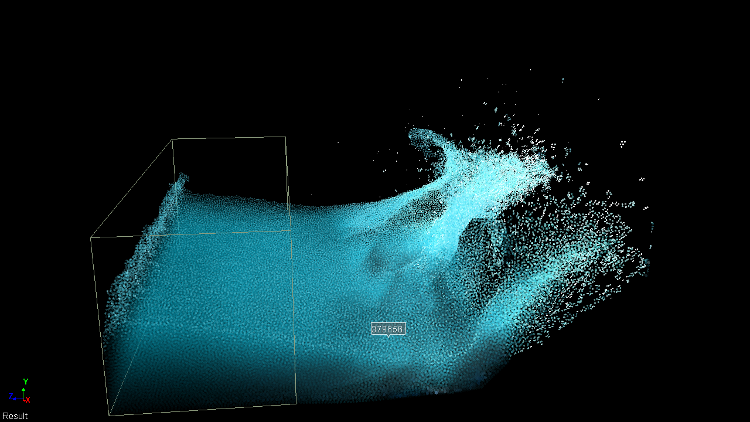
Image courtesy of Lagoa Multiphysicsª
There are many ways in which you get started with Lagoa.
Once you have a Lagoa ICE tree set up, you can use any of the commands on the ICE toolbar, or any ICE node in the preset manager in the ICE tree.
Load a sample scene from the \Data\XSI_Samples\Scenes\ICE folder in your Softimage installation directory. All Lagoa scenes has a Lagoa_ prefix.
You can quickly open this folder by choosing User Tools  Browse Examples from the toolbar in the ICE Tree view.
Browse Examples from the toolbar in the ICE Tree view.
Choose a complete model from the Particles  Model Library
Model Library  Lagoa Particles menu on the ICE toolbar:
Lagoa Particles menu on the ICE toolbar:
Create an emission of a certain type using the commands on the Particles  Create
Create  Lagoa menu and the Deform
Lagoa menu and the Deform  Simulate menu on the ICE toolbar — see Lagoa Particle Effects and Deforming Geometry Using Lagoa Simulations for more information.
Simulate menu on the ICE toolbar — see Lagoa Particle Effects and Deforming Geometry Using Lagoa Simulations for more information.
Set up your own Lagoa effect from scratch by using the nodes found on the Tasks > Lagoa tab in the preset manager in the ICE tree view.
See Creating a Lagoa Effect from Scratch for the nodes that you need to create a Lagoa simulation.
See Task Tab - Lagoa (Fluids and Deforms) for a description of each Lagoa node.
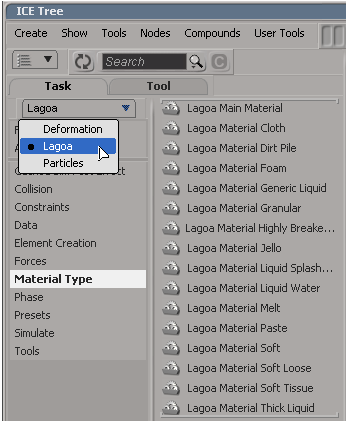
 Except where otherwise noted, this work is licensed under a Creative Commons Attribution-NonCommercial-ShareAlike 3.0 Unported License
Except where otherwise noted, this work is licensed under a Creative Commons Attribution-NonCommercial-ShareAlike 3.0 Unported License