You can create a texture map on different objects and use it to define the particle color using the Get Texture Map Color compound. The objects you can use are based on different locations you can choose. This can be the emitter object, an obstacle for collisions, sticking, or sliding, a goal object, or just any object you use as an input.
Texture maps consist of an image file or sequence and a set of UV coordinates. They are similar to ordinary textures, but are used to control parameters instead of surface colors. To create a texture map, you select a texture projection method and then link an image file to it, all in the texture map property.
The Get Texture Map Color compound then takes the color values from the image defined for the texture map and uses them to change the color of the particles.
Below on the left, texture map image with many colors is defined on the emitter object. On the right, particles are emitted using the colors from the image.
Select the object to which you want to apply a texture map and choose Get  Property
Property  Texture Map from any toolbar. A texture map is applied and its property editor opens.
Texture Map from any toolbar. A texture map is applied and its property editor opens.
This object can be the emitter object, an obstacle for collisions, sticking, or sliding, a goal object, or just any object you use as an input.
Select the texture projection method according to the object's geometry and then select an image or sequence to link to it. The texture projection maps the colors of the image to the geometry.
For more information in general on texture maps, see Texture Maps [Scene Elements].
Create a particle emission — see Setting Up Any Type of ICE Particle Emission.
Make sure that the object whose texture map you want to use is in the ICE tree and connected (such as the emitter object being connected to the Emit compound).
Click the Task > Particles tab in the preset manager on the left side of the ICE Tree.
Select the Get Texture Map Color compound from the Getters group and drag it into the graph area.
Plug this compound's output into a Color port of any compound to which the object with the texture map is connected, such as the one on the Emit compound.
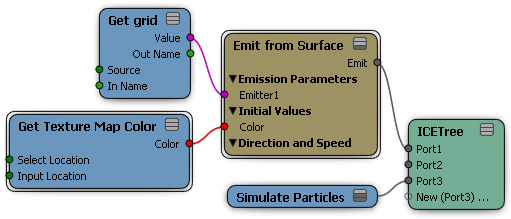
In the Get Texture Map Color compound's property editor, select the type of Location you want to use for the texture map colors according to the object that has the texture map: Emit, Collide, Stick, Slide, Goal, or Input. This is based on the object that's got a texture map defined and is plugged into the ICE tree.
Then use the Explorer button to select the texture map on the object that you want to use.
 Except where otherwise noted, this work is licensed under a Creative Commons Attribution-NonCommercial-ShareAlike 3.0 Unported License
Except where otherwise noted, this work is licensed under a Creative Commons Attribution-NonCommercial-ShareAlike 3.0 Unported License