Dual quaternion skinning is an alternative to the standard method of calculating envelope deformations, which is known as "linear blend". The Dual Quaternion Deformation compound lets you use dual quaternion skinning, or interpolate between dual quaternion and linear blend skinning.
Dual quaternion skinning has some limitations:
Linear blend skinning has been the standard way of calculating envelope deformations since the Jurassic era of computer animation. However, it doesn't always give desirable results. In particular, there can collapsing and loss of volume when deformers are twisted or extremely bent. Dual quaternion skinning gives a better-looking result in these cases.
On characters, a particular problem area for linear blend skinning is the shoulders, which can collapse when the arms go behind the back.
However, dual quaternion skinning is not always the best solution. For example, it can create unnatural protrusions on the knees and elbows when they bend. In these areas, linear blend skinning, or an interpolation between linear blend and dual quaternion skinning, may be preferable.
Here's a quick overview of the steps involved in using the Dual Quaternion Deformation compound.
Apply a standard envelope deformation, making sure to use a group for the deformers. The envelope operator is required to define the point weights. See Envelopes [Character Animation].
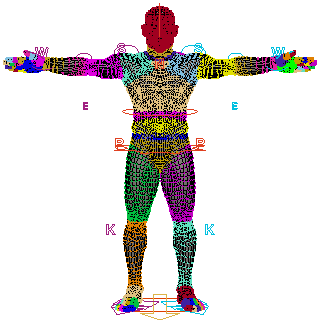
Mute the envelope operator so that it does not affect the mesh. See Muting Deformations [Data Exchange].
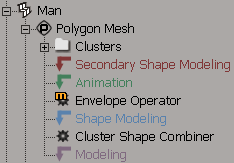
Create an ICE tree in the animation region above the envelope operator, and add the Dual Quaternion Deformation compound. See Applying the Dual Quaternion Deformation Compound.

If desired, use a weight map to control the blend between dual quaternion and linear blend skinning. See Blending Between Skinning Methods with a Weight Map.
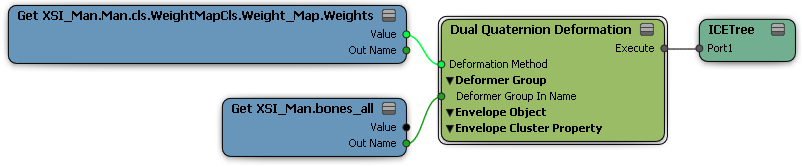
You can continue to modify envelope weights in the usual way, and the deformation will update automatically.
Make sure that Animation Construction Mode is active (see Setting Construction Modes [Data Exchange]) and that the envelope operator is muted.
Note that if you accidentally create an ICE tree in the wrong construction region, you can move it later as described in Changing the Order of Operators [Data Exchange].
Add the Dual Quaternion Deformation compound from the Skinning group of the Deformation task of the preset manager to the ICE tree, and connect it to the root.
Use a Get Data node to get the group that you used for the envelope deformers, and plug its Out Name output into the Dual Quaternion Deformation node's Bones Group Name input.
If you didn't use a group for the deformers originally, you can create one now by selecting the mesh, choosing Deform  Envelope
Envelope  Select Deformer from Envelope from the Animate toolbar, and finally clicking Group on the Edit panel.
Select Deformer from Envelope from the Animate toolbar, and finally clicking Group on the Edit panel.
Use the Deformation Method parameter in the Dual Quaternion Deformation's property editor to toggle between Dual Quaternion Skinning and Linear Blend Skinning as desired.
Alternatively, set Deformation Method to Use Blend Input and then use Blend Input to interpolate between the two methods. A Blend Input value of 0.0 uses linear blend skinning, a value of 1.0 uses dual quaternion skinning, and values in-between use a weighted average. You can also use a weight map as described in the next section Blending Between Skinning Methods with a Weight Map.
When you set Deformation Method to Use Blend Input, you can use a weight map to paint the areas where you want to use dual quaternion skinning or a mixture of the two methods.
Apply a weight map to the enveloped mesh. For more information about this and weight maps in general, see Weight Maps [Scene Elements].
In the ICE tree, use a Get Data node to get the map's weight values: (mesh name).cls.(cluster name).(map name).Weights.
Connect the Get Data node's Value output to the Dual Quaternion Deformation compound's Blend Input port.
Paint the areas where you want to use Dual Quaternion Skinning.
 Except where otherwise noted, this work is licensed under a Creative Commons Attribution-NonCommercial-ShareAlike 3.0 Unported License
Except where otherwise noted, this work is licensed under a Creative Commons Attribution-NonCommercial-ShareAlike 3.0 Unported License