Before you start sculpting, you should do any major re-enveloping that might be needed, such as the back of the head, the ears, or the neck. You can then adjust the weights of the envelope to the different deformers by painting on the envelope.
For general information about envelopes, see About Envelopes.
To envelope head deformers to only the head object, you can use the head null. This lets you weight any element to the head without it affecting other deformers, thus providing a steady anchor point. For example, it helps keep the back of the head steady when you're fixing jaw opening problems.
To use the head null, open an explorer and expand the Face model node to find the Face.HeadNull object in the Envelope group, along with all the other envelope deformers. You can also enter Face.HeadNull in the Selection text box on the main command panel to select the head null.
Other useful envelope deformers in this group include the jaw chain (JawHinge), which may be useful for attaching elements that need to move along with the jaw, and the neck null (NeckNull), which is similar to the head null but only for the neck.
If the envelope deformers aren't already visible, expand the Face model node in an explorer and click the Group Visibility custom parameter set icon. Then select the Envelope option in this set.
You can paint on the head's envelope to adjust the weighting of the envelope's points to the different envelope deformers.
For general information on using the weight paint panel, see Modifying Envelope Weights.
Click the Face > Maps tab on the Tune panel and select Envelope Weight Paint.
When you choose this command, the weight paint panel appears on the left side of the interface, displaying the list of deformer names and their associated colors.
To select an envelope deformer, click the Pick By Vertex button on the weight paint panel (or press Alt+D to temporarily activate this tool), then move the cursor over the face.
The closest vertex based on the deformer with the maximum weight is highlighted in the associated color, and the deformer's name is displayed.
If you know the name of the deformer, you can also select it directly in the list of deformers in the weight paint panel.
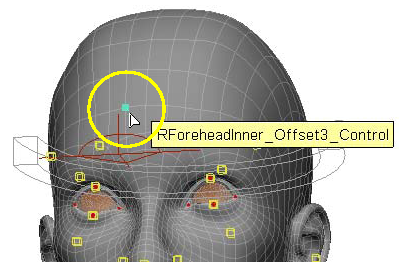
Click the highlighted vertex to activate the deformer. Right-click to exit the Pick by Vertex tool.
Press W to activate the paint brush tool, then paint on the envelope where the selected deformer is.
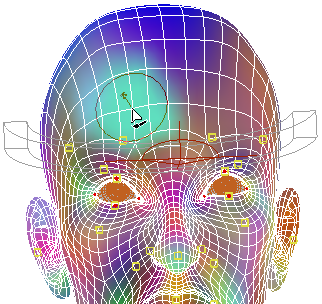
Press Esc or the space bar to exit from weight painting mode.
To hide the weight paint panel, click on the long "button" in the middle of its left side.
 Except where otherwise noted, this work is licensed under a Creative Commons Attribution-NonCommercial-ShareAlike 3.0 Unported License
Except where otherwise noted, this work is licensed under a Creative Commons Attribution-NonCommercial-ShareAlike 3.0 Unported License