If you don't have all the parts for your face yet, you can create eye sockets, eyeballs, and a mouth interior using the options in the Tools area on the Assemble panel.
On the Tools > Eyes tab, click the Pick button.
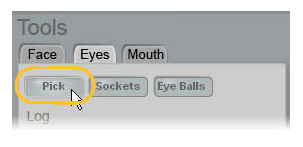
Pick close to where you want the edge of the eye socket to be for each eye. You can currently create only two holes.
If the holes are not exactly where you want them, you can pick again. Right-click when you're finished.
Once the holes are created, click the Sockets button to create the eye sockets at the location of the holes.
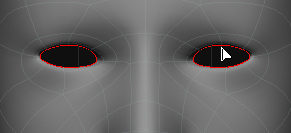
Set the socket dimensions and the other parameters in the property page that appears for each of the eye sockets.
If you want to later edit the eye socket parameters, you can find the EyeSocket property pages under the fr_MeshClean model in the explorer.
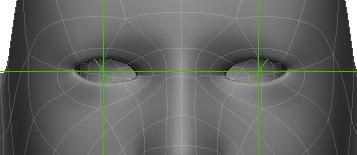
Once the eye sockets are created, click the Eyeballs button. This creates an eyeball mesh in the correct spot and selects the center.
Set eyeballs' iris and cornea properties in the Eyeballs Properties editor that appears.
If you want to later edit the eyeball parameters, you can find the Eyeball Properties set under the Face > Actor > [Name of model's head] node in the explorer.
From the current selection (both eye parents), you may want to fine-tune the position and rotation of the eyeballs within the eye sockets.
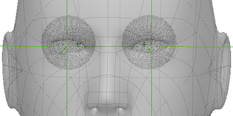
On the Tools > Mouth tab, click the Pick button.
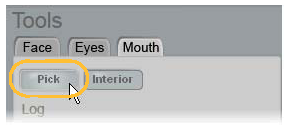
Pick in the center of the mouth, where you want to put the hole for the mouth.
If the hole isn't exactly where you want it, you can pick again.
Once the hole is created, click the Interior button to generate a procedural mouth interior.
In the property page that appears, you can adjust the profile curve that determines the mouth interior's cross-section. You can set the number of polygon sections that determine the resolution of the mouth interior.
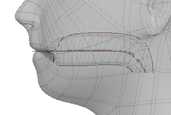
If you want to later edit the mouth parameters, you can find the fr_MouthInterior property pages under the fr_MeshClean model in the explorer.
You can also adjust the four brown profile curves as necessary to modify the shape of the mouth interior.
 Except where otherwise noted, this work is licensed under a Creative Commons Attribution-NonCommercial-ShareAlike 3.0 Unported License
Except where otherwise noted, this work is licensed under a Creative Commons Attribution-NonCommercial-ShareAlike 3.0 Unported License