To open the external files manager, choose File  External Files from the main menu.
External Files from the main menu.
The external file manager is a two-pane view. The left pane allows you to specify whether to display external files for the entire scene or for a particular model in the scene. The right pane contains a grid that lists external files, as well as controls to sort and work with the files in that list.
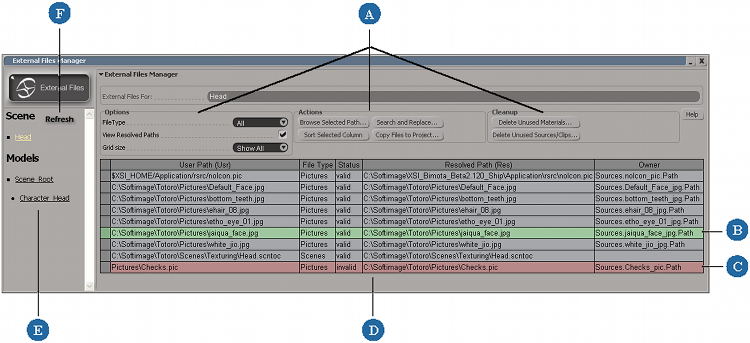
| A |
The buttons at the top of the right pane provide various controls for viewing and managing external files.
|
| B |
Selected files are highlighted in green. Click in the farthest left cell of the row to select a file. |
| C |
Files with invalid paths are highlighted in red. |
| D |
The grid lists all of the external files for the scene/model as specified in the left pane, and of the type specified in the File Type list (Options area). |
| E |
The left pane allows you to choose whether to show all external files used by the scene, or only those used by a particular model. Select either the scene or the model to display its files. |
| F |
Click the Refresh button to refresh the list of files used in the scene. |
 Except where otherwise noted, this work is licensed under a Creative Commons Attribution-NonCommercial-ShareAlike 3.0 Unported License
Except where otherwise noted, this work is licensed under a Creative Commons Attribution-NonCommercial-ShareAlike 3.0 Unported License