You can set up each device driver's channel in its property editor. This includes activating a channel, setting an action with a target, and setting the channel's value (possibly including an offset and scale).
Do one of the following to open a device driver's property editor:
Select a driver from the list in the Device Manager and click the Inspect Selection button. The driver's property editor appears.
In the explorer, go to the Project level, expand the Data  Device Manager tree. Each device that appears in the Device Manager window appears here. Click the icon for the device driver you want to
edit so that its property editor appears.
Device Manager tree. Each device that appears in the Device Manager window appears here. Click the icon for the device driver you want to
edit so that its property editor appears.
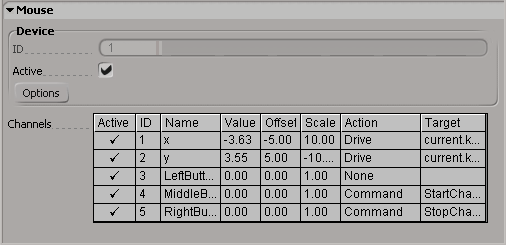
Activate or deactivate a channel by clicking in the channel's Active cell. A channel is not used if it's not active here.
If you like, offset or scale the channel's value by entering a value in the Scale or Offset cell.
Map a channel's action to a target by first clicking Action and selecting a type from the list (see the following table).
Enter the parameter or command to which you want this action to be connected in the Target text box.
The possible Actions and Target combinations are listed in the following tables:
| Action Type |
Target |
|---|---|
| None |
Nothing |
| Drive |
Parameter name |
| Command |
Any Softimage command |
| Special |
Command name in the following table. |
 Except where otherwise noted, this work is licensed under a Creative Commons Attribution-NonCommercial-ShareAlike 3.0 Unported License
Except where otherwise noted, this work is licensed under a Creative Commons Attribution-NonCommercial-ShareAlike 3.0 Unported License