The Device Manager window displays a list of all devices available in Softimage which you can activate or deactivate. You can add drivers to or remove them from this list, as well as access each driver's channels for editing. You can also start and end a capturing session from here.
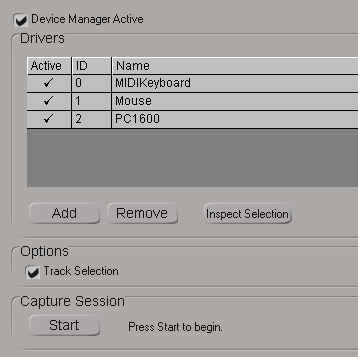
In the Device Manager window, click the Add button. The dialog box for selecting a device driver appears.
Click on the device you want to add to the manager and click Select. By default, the MIDI Keyboard, Mouse, and PC1600 (MIDI board) device drivers are listed.
The Device Driver property editor opens in which you can set up the channels (see Setting Up the Device Driver's Channels) and activate the driver (click the Active option).
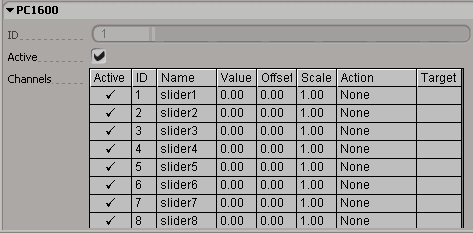
The device driver is displayed in the Device Manager window. Click in its Active cell to activate it there.
 Except where otherwise noted, this work is licensed under a Creative Commons Attribution-NonCommercial-ShareAlike 3.0 Unported License
Except where otherwise noted, this work is licensed under a Creative Commons Attribution-NonCommercial-ShareAlike 3.0 Unported License