You can constrain an axis of one or more selected objects to another object without changing the location of the constrained objects. The aligned axis (the X axis by default) of each constrained object always remains facing the center of the constraining object, thus affecting the orientation of the constrained object.
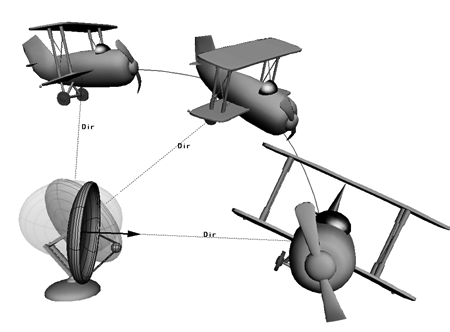
Radar dish constrained by direction to the plane. The X axis of the radar dish continually points in the direction of the plane's center.
Choose Constrain  Direction and pick the object that is to act as a target (constraining object). The constrained object rotates so that its X axis (default
axis) faces the constraining object's center.
Direction and pick the object that is to act as a target (constraining object). The constrained object rotates so that its X axis (default
axis) faces the constraining object's center.
In the Direction constraint property editor, use the Align Axis controls to specify the axis to point along — X is the default. If two or more values are non-zero, the object points along the resulting vector.
You can also add a Target Offset on any axis of the constrained object. This is a rotational offset in degrees from the constraining (target) object (see Creating Offsets between Constrained and Constraining Objects for more information).
You can also set the Up Vector controls to control the "roll" of the constrained object (see Up-vector Constraints for more information).
Translate either the constraining object or the constrained object:
If you translate the constraining object, the constrained object rotates so that its specified axis always faces the constraining object, like a sunflower facing the sun.
If you translate the constrained object, its specified axis continues to face the constraining object from its new location like a geosynchronous satellite; that is, it is always pointing toward the same location on earth as it follows the earth's orbit.
 Except where otherwise noted, this work is licensed under a Creative Commons Attribution-NonCommercial-ShareAlike 3.0 Unported License
Except where otherwise noted, this work is licensed under a Creative Commons Attribution-NonCommercial-ShareAlike 3.0 Unported License