You can use the Camera Sequencer to easily define cameras for specific time ranges and to apply a non-destructive time remapping
to a scene. It is now possible to bake this information into the original scene, and to export the baked version of the scene
to other applications or game engines.
When you plot cameras and scene animation, the complete scene is evaluated frame-by-frame in the Sequencer Time, according
to the settings in the ShotClips.
ImportantYou cannot undo the plotting action in Sequencer Camera and animation in a scene.
You can plot the information provided in the Camera Sequencer in two ways:
- Plot Sequencer Camera — a new camera is created, which follows the cameras defined in the ShotClips in the Camera Sequencer.
- Plot All — in addition to the new camera, the retiming is also baked into the original scene. This include:
- Animated parameters by any animation source
- Shape animation created using Shape Clips in the Animation Mixer
- Cached ICE simulations
To plot Sequencer cameras
- Click the button (
 ).
).
The Sequencer Plotting window appears.
- (Optional) Specify the Start and End frames of the ShotClip, if you want to plot only a specific region.
- Turn on the option, if you want the plotted animation to skip gaps between ShotClips.
- (Optional) Enter a name for the Sequencer Camera that will be created.
- Turn on the option, if you want the plotted animation to be applied as a clip to the camera.
If you turn off this option, then the animation is applied as an animation clip to the camera.
- Click .
This plots only the animation of the Sequencer Camera. The plotted camera is added to the menu in the drop-down list.
- Click to plot the entire scene, including the Sequencer Camera.
TipTo restore the default Camera Sequencer layout, click Reset Camera Sequencer Layout (

).
 Except where otherwise noted, this work is licensed under a Creative Commons Attribution-NonCommercial-ShareAlike 3.0 Unported License
Except where otherwise noted, this work is licensed under a Creative Commons Attribution-NonCommercial-ShareAlike 3.0 Unported License

 ).
).
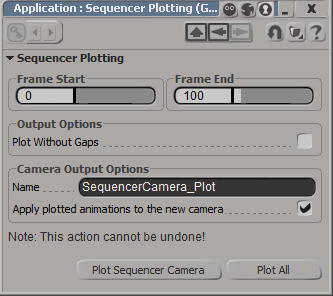
 Views drop-down list.
Views drop-down list. 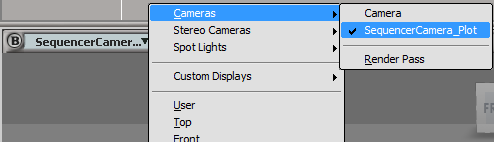
 Except where otherwise noted, this work is licensed under a Creative Commons Attribution-NonCommercial-ShareAlike 3.0 Unported License
Except where otherwise noted, this work is licensed under a Creative Commons Attribution-NonCommercial-ShareAlike 3.0 Unported License