You can change the deformers to which points are assigned. For example, you can specify a list of deformers for specific points or completely exclude points from the deformation.
This procedure is optional, but provides more control over the assignment of deformers than the default initial assignment. If the initial envelope is recalculated, these reassignments are preserved.
You can select points on the envelope and assign them to specific deformers.
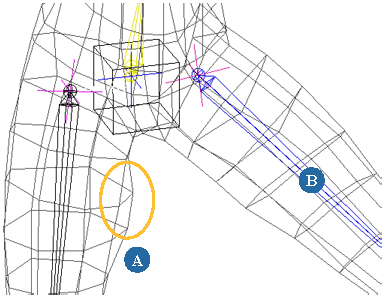
These points (A) are incorrectly assigned to this deformer (B).
On the Animate toolbar, choose Deform  Envelope
Envelope  Reassign Locally.
Reassign Locally.
Pick one or more of the original deformers. Left-click to pick objects and middle-click to pick branches.
When you have finished, right-click to end the picking session. The selected points are weighted to the new set of deformers.
You can set the weights of individual points on an envelope to zero for all deformers. This effectively excludes these points from the envelope deformation — they remain in the reference pose.
It also removes any manual modifications to the points' weights that you may have made previously.
 Except where otherwise noted, this work is licensed under a Creative Commons Attribution-NonCommercial-ShareAlike 3.0 Unported License
Except where otherwise noted, this work is licensed under a Creative Commons Attribution-NonCommercial-ShareAlike 3.0 Unported License