The ICE simulation environment houses the simulation time control for playing simulations (see Playing an ICE Simulation), the environment cache files that store ICE simulations in files for playback or export, and the non-ICE forces that are used in the ICE simulation.
The ICE simulation environment is the same as the simulation environment that is used for non-ICE rigid bodies (see The Simulation Environment) except that groups for Rigid Bodies and Rigid Constraints are not automatically created (unless you create non-ICE rigid bodies in the ICE environment).
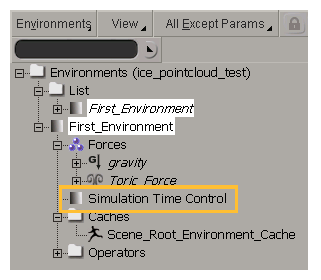
A simulation environment is automatically created when a Simulated ICETree node is created, either by creating one directly in the ICE Tree or by having one created automatically when you create a particle emission from a selected object. However, if one or more simulation environments already exist in the scene when you create the Simulated ICETree node or particle simulation, this simulation is added to the current environment.
When you import a model, a separate simulation environment is created for it. You can, however, merge two or more environments into one, making it easy to have ICE-simulated objects from several models all interact with each other in the same scene.
As soon as you create an environment, it automatically becomes the current one, which you can change. Any subsequent ICE simulations that are created are automatically added to the current environment.
To create an ICE simulation environment, do either of the following:Create a particle simulation (see Setting Up Any Type of ICE Particle Emission [ICE Particle Simulations]).
If there is no simulation environment in the scene, an environment is created for you. If there is already one or more simulation environments in the scene, this simulation is added to the current environment.
To add more simulation environments, choose Create  Rigid Body
Rigid Body  Environment from the Simulate toolbar.
Environment from the Simulate toolbar.
To view the environment, select either the Environments or Curr. Envir. scope in the explorer.
To set the current environment :
Merging environments takes all the elements that are in several simulation environments and brings them together into one. Merging is useful for when you want to assemble a single ICE simulation from imported models, which each contain their own simulation environment.
The simulation environment that you select first is the one into which the others are merged. After the merging, the other simulation environments are deleted.
For more information, see Merging Multiple Environments [ Simulation and Effects].
 Except where otherwise noted, this work is licensed under a Creative Commons Attribution-NonCommercial-ShareAlike 3.0 Unported License
Except where otherwise noted, this work is licensed under a Creative Commons Attribution-NonCommercial-ShareAlike 3.0 Unported License