
When actors go around a curve or a corner, especially a sharp one as in the image below, you may notice that their feet slide a bit to the side (the X direction). To prevent this shifting, you can constrain (lock) the orientation of the actor's feet.
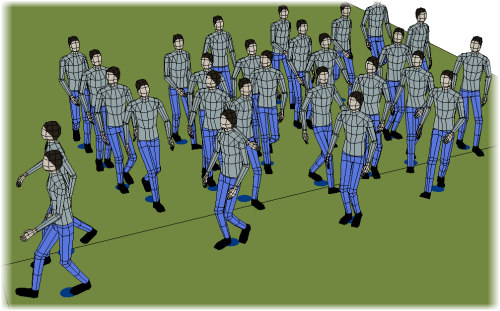
For best results, you should lock the feet when the actors are in a walk cycle because the feet are in contact with the ground for the longest amount of time, as compared to running. You need to find the frames in the walk cycle in which the actor's feet are on the ground and then lock the rotation of the feet for the duration of each foot's cycle.
Move to any frame in the timeline where the actors are in their walk cycle in the crowd simulation.
In the simulation point cloud's Define Animation node in the Animation_Blending ICE tree, get a Crowd Lock Feet Constraint compound.
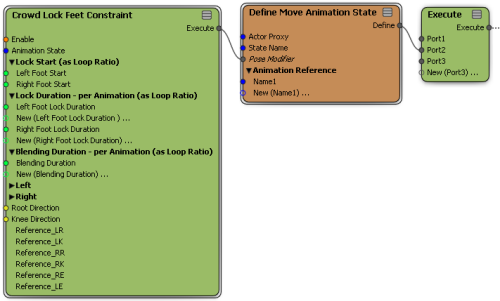
Open the Crowd Lock Feet Constraint compound's property editor and specify the rig proxy deformers to use for the Left and Right legs as described in Constraining the Legs to the Ground.
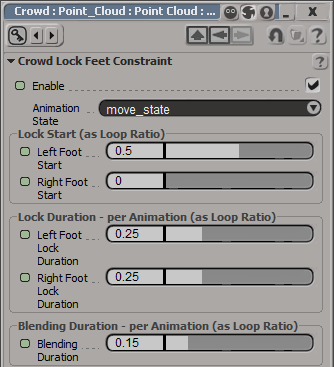
The following illustration explains how the walk cycle starts and ends in the range from 0 to 1.
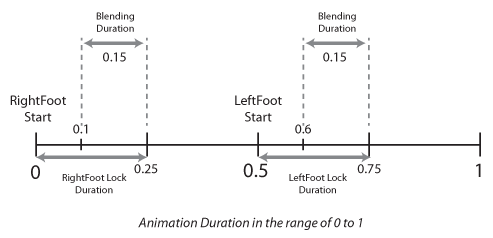
By default, the walk cycle starts with the Right Foot. For each foot, you need to set the value (in the range of 0 to 1). For example, if the walk cycle starts with the Right Foot, then the value of the Right Foot Start field is 0. The default value for the Left Foot to start is 0.5.
Set the Root Direction and Knee Direction to the deformer's local axis that is pointing toward its children, as described in Constraining the Legs to the Ground.
You can use the Define Move Animation State node for an easy setup of actors just walking around. Internally, this node uses the Define Animation State node and a solver to play the animation cycles accordingly to speed of actors walking or running around and prevents the feets of the actors from slipping. Select the appropriate animation cycles such as walking and running to be used for locomotion.
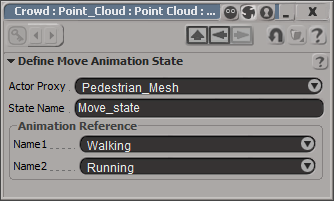
 Except where otherwise noted, this work is licensed under a Creative Commons Attribution-NonCommercial-ShareAlike 3.0 Unported License
Except where otherwise noted, this work is licensed under a Creative Commons Attribution-NonCommercial-ShareAlike 3.0 Unported License