When you set the particle color in the ICE tree, it's used only for their display in the viewports. However, you may want to use this color for rendering the particles, especially if you want to override the color of instanced geometry. This is easy to do by using the Color Attribute shader.
For more information about the attribute shaders, see Bringing ICE Data into the Render Tree with Attribute Shaders.
Set the particle color in the ICE tree using any of the compounds or nodes that set the Init_Color or Color attribute (see Particle Color Attributes).
In the case of particle instanced geometry, the geometry's color is used when rendered.
Below, the particle instanced geometry is displayed in wireframe using the particle color (orange), but when rendered, the instanced geometry color is used (gray).
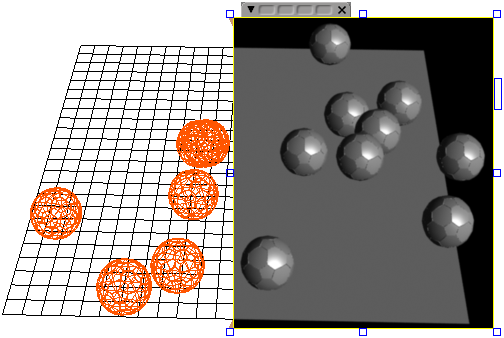
Open the render tree and drag the Color Attribute shader into the render tree workspace.
In the Color Attribute property editor, select Color (or Init_Color) as the Attribute to use in the shader.
Connect the Color Attribute shader's output to any color input port (such as the Diffuse port) on a shader that's connected to the point cloud's Material node.
Draw a render region and see that the particle's color attribute is now used for the particle's instanced geometry render color.
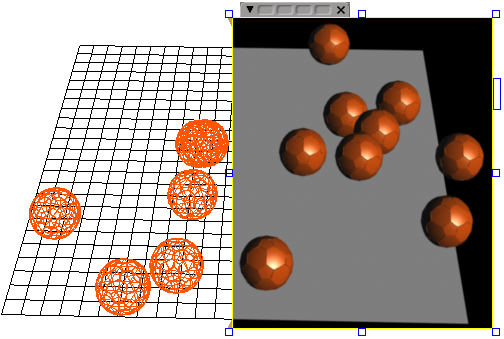
 Except where otherwise noted, this work is licensed under a Creative Commons Attribution-NonCommercial-ShareAlike 3.0 Unported License
Except where otherwise noted, this work is licensed under a Creative Commons Attribution-NonCommercial-ShareAlike 3.0 Unported License