Vertex color properties, also known as color at vertices properties or CAVs, are colors stored in the polynodes (subvertices) of an object. They can be used for a variety of purposes, such as storing surface color, illumination, or custom data.
You can create a vertex color map on an object and then use its color values to define the particle color using the Get Vertex Color Value compound. The objects you can use are based on different locations you can choose. This can be the emitter object, an obstacle for collisions, sticking, or sliding, a goal object, or just any object that you use as an input.
For more information on vertex colors in general, see Vertex Colors.
Below on the left, vertex color map with different colors is defined on the emitter object. On the right, particles are emitted using the colors from the map.
Select the object to which you want to apply a vertex color map and choose Get  Property
Property  Color at Vertices Map from any toolbar. A vertex color map is applied to the object (under its Clusters > UV_Cluster node) and its property editor
opens.
Color at Vertices Map from any toolbar. A vertex color map is applied to the object (under its Clusters > UV_Cluster node) and its property editor
opens.
This object can be the emitter object, an obstacle for collisions, sticking, or sliding, a goal object, or just any object you use as an input.
Paint on the map by pressing Shift+W (press Ctrl+W to open the Brush property editor). For more information about painting vertex colors, see Vertex Colors.
Create a particle emission — see Setting Up Any Type of ICE Particle Emission.
Make sure that the object whose vertex color map you want to use is in the ICE tree and connected (such as the emitter object being connected to the Emit compound).
Click the Task > Particles tab in the preset manager on the left side of the ICE Tree.
Select the Get Vertex Color Value compound from the Getters group and drag it into the graph area.
Plug this compound's output into a Color port of any compound to which the object with the vertex color map is connected, such as the one on the Emit compound.
Plug the Value output from the object with the vertex color map into the Geometry port of the Get Vertex Color Value compound.
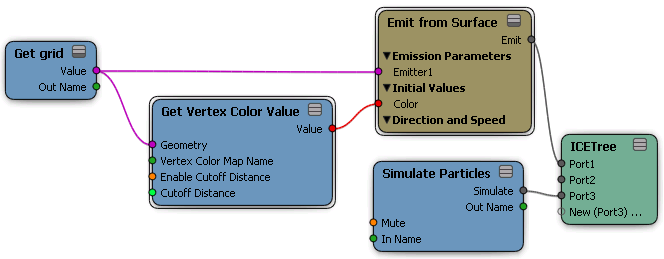
In the Get Vertex Color Value compound's property editor, enter the object's vertex color map name and Colors attribute in the reference text box or click the Explorer button to select a vertex color map to use.
The syntax should be like this, substituting the correct vertex color map name: .cls.UV_Cluster_AUTO.Vertex_Color.Colors
You can specify the Cutoff Distance, which is the maximum distance (in Softimage units) from a vertex that a particle can be in order to take on its color. For example, if you only want particles to change color when they come within 1 unit of a goal object, set this value to 1.
Select a Proximity Method, which is the geometry component of the object that is used to calculate the cutoff distance for the particle: Closest Surface, Closest Vertex or Knot, or Closest Smoothed Surface.
 Except where otherwise noted, this work is licensed under a Creative Commons Attribution-NonCommercial-ShareAlike 3.0 Unported License
Except where otherwise noted, this work is licensed under a Creative Commons Attribution-NonCommercial-ShareAlike 3.0 Unported License