The actor's rig is known as the rig proxy. It is a copy of the source model's rig that is used for the actor proxy in the crowd simulation, but includes only the objects from the source model's rig that are actual deformers: no other control objects are copied.
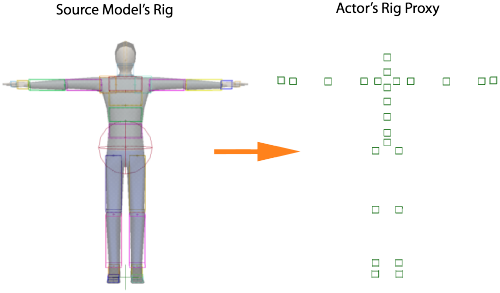
The rig proxy gives you access to each deformer, allowing you to change the hierarchy or adjust the animation by using constraints. You can make changes or corrections to the rig proxy without affecting the source model's rig or animation, or other actors who are using a different rig.
For example, if you want to constrain the actor's head to look at an object during the crowd simulation, you can constrain the direction of the head deformer in the rig proxy to the object, and the source model's rig isn't altered.
If the rig proxy is the identical for some or all of the actors in the crowd simulation, you can modify the rig proxy to affect all actors who use that rig proxy.
There is only one rig proxy per actor proxy, and all instances of the actor proxy mesh in the simulation refer to it, but the actual rig proxy is not copied per actor instance.
The Animation Proxies node in the Crowd model contains a point cloud for each of the action sources loaded for the actor. The local transform data that was in each action source is stored in this point cloud as global transform data on every deformer in the rig proxy at each frame using the CrowdFX_GlobalTransforms attribute, which is an array of this data.
To display the global transforms of each deformer used per actor instance, you can plug the Show Deformers Transform compound into an ICE tree in the Post Simulation region of the simulation point cloud. This compound uses the CrowdFX_Actor_Deformers attribute.
You can show the global transforms for all deformers, or just one at a time by selecting its Index value.
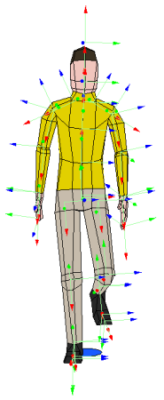
Each deformer in the rig proxy has an index number to identify it in the array used for the rig proxy. To find out what a deformer's Index value is, select a deformer and open its CrowdFX Rig Proxy Property Editor. A quick way to open this property editor is to select the deformer, press F3, then click the property editor's icon in the pop-up explorer.
You can find the actor's rig proxy in the explorer, and display it in a 3D view.
To find the rig proxy in the Crowd model in the explorer, do either of the following:
Expand the Actors Proxies > name of actor proxy > Rig Proxy node. This displays all of the rig deformers in a hierarchical structure that reflects the rig of the original source model. You can change this hierarchy if you like, as described in the next section below.
Open the Deformer Proxies group node. This displays all of the rig deformers in a flat structure so that each one is easier to find.
You can display the rig proxy in an object view and the viewport to easily access its deformers by doing any of the following:
 Actors
Actors  Inspect Actor Proxies command from the ICE toolbar.
Inspect Actor Proxies command from the ICE toolbar.
To toggle the display of the rig proxy in the object view and viewport, click the Show/Hide Proxy Deformers button in either the CrowdFX Actors Proxies property editor or CrowdFX Rig Proxy Property Editor.
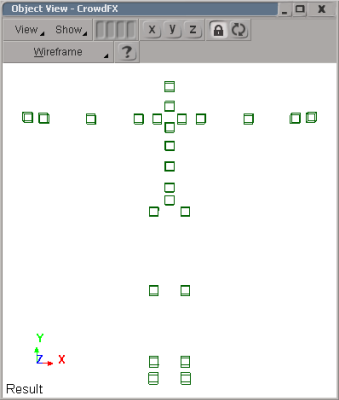
You can change the hierarchy in the rig proxy to set it up as you need for using constraints, or for "fixing" issues that existed in the original rig. For example, if the head deformer isn't parented to the neck deformer in the original rig, you can change this in the rig proxy.
In the explorer, expand the actor's Rig Proxy node in the Crowd model as described above.
Change the parenting of the rig proxy deformers using either the explorer or the 3D view as described in Creating Hierarchies.
In the example below, the leg hierarchy should be like this to properly constrain the legs to the ground (see Constraining the Legs to the Ground):
The actor's COG (center of gravity) is a deformer in the actor's rig proxy whose horizontal speed (in the global Z direction) is used for calculating the actor's velocity for locomotion in the crowd simulation. When you import action sources for an actor, the COG in the actor's rig is automatically determined as being the closest deformer from the center of the actor mesh's bounding box, which is often the hip.
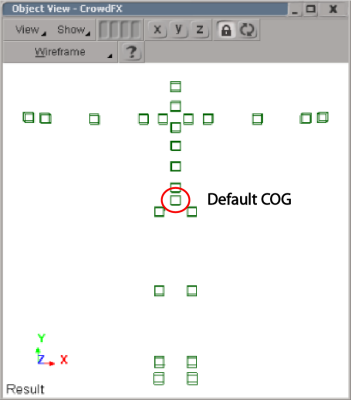
If you want to assign a different deformer as the COG, follow these steps:
Select the Is Center of Gravity option.
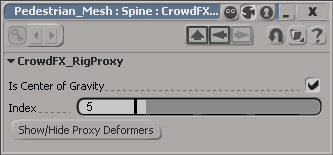
 Except where otherwise noted, this work is licensed under a Creative Commons Attribution-NonCommercial-ShareAlike 3.0 Unported License
Except where otherwise noted, this work is licensed under a Creative Commons Attribution-NonCommercial-ShareAlike 3.0 Unported License