Softimage には、パラメータと使用する 2 種類の F カーブがあります。 これらのタイプはいずれも、SDK で FCurve または FCurve クラスで表されます(FCurve.DependsOnFrameRate または FCurve::GetDependsOnFrameRate を参照)。
アニメーション F カーブ: 時間の経過に沿ってパラメータを制御する F カーブです(F カーブの X 軸はシーンの時間を表します)。たとえば、posx パラメータにアニメーション キーを設定することで作成される、オブジェクトの X 位置を制御する F カーブ ソースなどがあります。
プロファイル F カーブ: X 軸の意味の任意性が高い(コンテキストによって X 軸が決まるような)F カーブです。たとえば、カスタム プロパティ セットに追加された F カーブ パラメータなどがあります。
プロファイル F カーブは、F カーブ パラメータという特定タイプのパラメータを登録するのみです。 F カーブ パラメータは、通常はカスタム プロパティ セットでのみ使用され、CustomProperty.AddFCurveParameter または CustomProperty::AddFCurveParameter によって追加することができます。以下は、3 つのキーを持つ F カーブの簡単なインスタンスを追加し、釣鐘曲線を作成するものです。
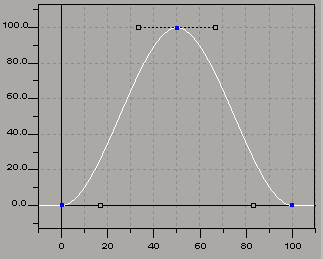
// Create a custom property with a profile curve
var oCPSet, oFCurve, oFCParam, oFCKeys;
oCPSet = ActiveSceneRoot.AddProperty(
"CustomProperty", false, "NewPSet" );
oFCParam = oCPSet.AddFCurveParameter("TestFCurve");
// The Value of the Parameter is an FCurve object
oFCurve = oFCParam.Value;
LogMessage(
"FCurve has " + oFCurve.GetNumKeys() + " keys."
);
// Print the value of each key
oFCKeys = oFCurve.Keys;
for (var i=0; i<oFCKeys.Count; i++) {
LogMessage(
"Key " + i + " = " + oFCKeys(i).Value
);
}
//INFO : "FCurve has 3 keys."
//INFO : "Key 0 = 0"
//INFO : "Key 1 = 100"
//INFO : "Key 2 = 0"
F カーブへのポインタを取得した後は、オブジェクト モデルを使ってこのポインタを操作できます。 たとえば、次のようにカーブを反転させることができます。
// Inverse the curve by using an array of key,value
// pairs with the FCurve.SetKeys method
oFCurve.SetKeys( new Array(0,100, 1,0, 2,100) );
/*
You could also set each key value individually:
oFCKeys(0).Value = 100;
oFCKeys(1).Value = 0;
oFCKeys(2).Value = 100;
Alternatively, you could remove all the keys
and then add each key manually:
oFCurve.RemoveKeys();
oFCurve.AddKey( 0, 100 );
oFCurve.AddKey( 50, 0 );
oFCurve.AddKey( 100, 100 );
*/
// Print the value of each key
oFCKeys = oFCurve.Keys;
for (var i=0; i<oFCKeys.Count; i++) {
LogMessage( "Key " + i + " = " + oFCKeys(i).Value );
}
//INFO : "FCurve has 3 keys."
//INFO : "Key 0 = 100"
//INFO : "Key 1 = 0"
//INFO : "Key 2 = 100"
アニメーション F カーブは、アニメート可能なパラメータの値をフレームごとに割り出すことで、これらのパラメータ値を制御します。 これらの値は F カーブの影響を受けるため、この F カーブはパラメータ値の「ソース」であると言えます。つまり、プロファイル F カーブはパラメータ値(F カーブのインスタンスとしてのパラメータ値)ですが、アニメーション F カーブは数値パラメータの値(倍精度浮動小数や単精度浮動小数などのパラメータ値)を制御するソースです。これが、プロファイルの F カーブとアニメーションの F カーブとの大きな違いです。
アニメートされたパラメータに Parameter.Value または Parameter::GetValue プロパティを使用した場合は、指定フレームにおける該当パラメータの数値を取得します。このパラメータを制御する F カーブを取得するには、アニメーション F カーブ オブジェクトを返す Parameter.Source or Parameter::GetSource プロパティを使用する必要があります。
次の例は、アニメーション F カーブを作成する方法、アニメートされたオブジェクトからこの F カーブを検索する方法、およびこの F カーブを直接操作する方法を示すことで、アニメーション F カーブを操作する方法を説明します。
例(パート 1): セットアップ: アニメートするオブジェクトを作成し、いくつかのキーを設定する
このパートでは、次のような立方体の位置に、アニメーション F カーブを設定します。

var box = ActiveSceneRoot.AddGeometry( "Cube", "MeshSurface" ); // Create one array for each position parameter (x,y,z) var keys_x = new Array( 5, 0, 27, 5.15951238934461, 53, -8.73436753361836, 80, 4.47354844432886, 99, 0 ) var keys_y = new Array( 5, 0, 27, 2.67822017156815, 53, 5.56809635144552, 80, -11.1029681960437, 99, 0 ) var keys_z = new Array( 5, 0, 27, -3.76974943963522, 53, -11.5588639140921, 80, -44.9661083382855, 99, 53.6825813319457 ) // Add each array as the values for the new fcurve source box.posx.AddFCurve2( keys_x ); box.posy.AddFCurve2( keys_y ); box.posz.AddFCurve2( keys_z ); // Play the animation just to make sure it works FirstFrame(); PlayForwardsFromStart();
例(パート 2): アクセス: pos パラメータを使用してオブジェクトから F カーブソースを取得する
// Get the fcurve from the animated parameter using Parameter.Source
var fcx = box.posx.Source;
var fcy = box.posy.Source;
var fcz = box.posz.Source;
// Print some info about the curve
PrintFCInfo( fcx );
PrintFCInfo( fcy );
PrintFCInfo( fcz );
// --------------------------------------------------------------
// OUTPUT:
//
//INFO : "FCurve for parameter cube.kine.local.posx"
//INFO : "Number of keys: 5"
//INFO : "Is the fcurve being edited? ... false"
//INFO : "Key[0] set at frame 5 = 0"
//INFO : "Key[1] set at frame 27 = 5.15951238934461"
//INFO : "Key[2] set at frame 53 = -8.73436753361836"
//INFO : "Key[3] set at frame 80 = 4.47354844432886"
//INFO : "Key[4] set at frame 99 = 0"
//INFO : "-------------------------------"
//INFO : "FCurve for parameter cube.kine.local.posy"
//INFO : "Number of keys: 5"
//INFO : "Is the fcurve being edited? ... false"
//INFO : "Key[0] set at frame 5 = 0"
//INFO : "Key[1] set at frame 27 = 2.67822017156815"
//INFO : "Key[2] set at frame 53 = 5.56809635144552"
//INFO : "Key[3] set at frame 80 = -11.1029681960437"
//INFO : "Key[4] set at frame 99 = 0"
//INFO : "-------------------------------"
//INFO : "FCurve for parameter cube.kine.local.posz"
//INFO : "Number of keys: 5"
//INFO : "Is the fcurve being edited? ... false"
//INFO : "Key[0] set at frame 5 = 0"
//INFO : "Key[1] set at frame 27 = -3.76974943963522"
//INFO : "Key[2] set at frame 53 = -11.5588639140921"
//INFO : "Key[3] set at frame 80 = -44.9661083382855"
//INFO : "Key[4] set at frame 99 = 53.6825813319457"
//INFO : "-------------------------------"
// --------------------------------------------------------------
// HELPER: This is just a convenience to print out
// information on the fcurve.
//
function PrintFCInfo( in_fc ) {
// Make sure we have an fcurve before calling fcurve functions
if ( ClassName(in_fc) == "FCurve" ) {
// Print some general info about fcurve
LogMessage( "FCurve for parameter " + in_fc.Parent );
LogMessage( "\tNumber of keys: " + in_fc.GetNumKeys() );
LogMessage( "\tIs the fcurve being edited? ... "
+ in_fc.IsEditing() );
// Print key info
fckeys = in_fc.Keys;
for ( var i=0; i<fckeys.Count; i++ ) {
LogMessage( "\t\tKey[" + i + "] set at frame "
+ fckeys(i).Time + " = " + fckeys(i).Value );
}
} else {
LogMessage( "You passed me a(n) "
+ ClassName(in_fc) + " instead of an FCurve." );
}
LogMessage( "-------------------------------" );
}
例(パート 3): 操作: 2 つのキー(1 と 3)を削除し、リサンプルする
// Use fcurve editing mode in case we want to undo or discard // any edits LogMessage( "Starting editing.............................." ); fcx.BeginEdit(); fcx.RemoveKeyAtIndex(1); fcx.RemoveKeyAtIndex(3); PrintFCInfo( fcx ); fcx.Resample( fcx.GetKeyAtIndex(0), /* first key */ fcx.GetKeyAtIndex(fcx.GetNumKeys() - 1), /* last key */ 1, /* 1-frame steps */ true /* keep keys */ ); fcx.EndEdit(); LogMessage( "Done editing.................................." ); // Print info about modified fcurve again: PrintFCInfo( fcx ); // -------------------------------------------------------------- // OUTPUT: // //INFO : "Starting editing.............................." //INFO : "FCurve for parameter cube.kine.local.posx" //INFO : "Number of keys: 3" //INFO : "Is the fcurve being edited? ... true" //INFO : "Key[0] set at frame 5 = 0" //INFO : "Key[1] set at frame 53 = -8.73436753361836" //INFO : "Key[2] set at frame 80 = 4.47354844432886" //INFO : "-------------------------------" //INFO : "Done editing.................................." //INFO : "FCurve for parameter cube.kine.local.posx" //INFO : "Number of keys: 9" //INFO : "Is the fcurve being edited? ... false" //INFO : "Key[0] set at frame 0 = 0" //INFO : "Key[1] set at frame 1 = 0" //INFO : "Key[2] set at frame 2 = 0" //INFO : "Key[3] set at frame 3 = 0" //INFO : "Key[4] set at frame 4 = 0" //INFO : "Key[5] set at frame 4.47354844432886 = 0" //INFO : "Key[6] set at frame 5 = 0" //INFO : "Key[7] set at frame 53 = -8.73436753361836" //INFO : "Key[8] set at frame 80 = 4.47354844432886" //INFO : "-------------------------------"
1 つのオブジェクトから別のオブジェクトに F カーブ アニメーションを複製する作業は、2 段階の操作で達成できます。まずは、ソースのオブジェクトまたはパラメータからクリップボードにコピーし、その次に、クリップボートの中身をターゲットのオブジェクトまたはパラメータに貼り付けます。このとき、コピー操作には CopyAnimation コマンドまたは CopyAllAnimation2 コマンドを使用し、貼り付け操作には PasteAnimation コマンドまたは PasteAllAnimation コマンドを使用します。
これらのコマンド間の違いは、CopyAnimation と PasteAnimation はマーク パラメータを使用するので、ソースとターゲットを密接に制御できる一方、CopyAllAnimation2 と PasteAllAnimation は入力にオブジェクトを使用するので、特定のソース タイプ(F カーブやエクスプレッションなど)に一致するアニメーションをすべて上書きでコピーできることです。
Python の例: 1 つのオブジェクトから別のオブジェクトへ F カーブをコピーする
この例は、CopyAnimation コマンドでアニメーションのスケーリングをコピーしてから、PasteAnimation コマンドで別のオブジェクトに貼り付ける方法を示します。
また、CopyAllAnimation2 と PasteAllAnimation コマンドを併用すると、1 つのオブジェクトにあるすべてのアニメーションをすばやく別のオブジェクトに移行できます。この例で前述のコマンドを使用するには、以下に続くコードの太文字部分を次の 2 行のコードに置き換えます。
app.CopyAllAnimation2( disc1, c.siAnySource, c.siScl )app.PasteAllAnimation( disc2, 1 )
from win32com.client import constants as c app = Application app.NewScene( "", 0 ) # Create a disc and animate its scaling in X disc1 = app.CreatePrim( "Disc", "MeshSurface" ) akeys = [ 2, 1.4, 47, 2, 84, 0.15 ] disc1.sclx.AddFCurve2( akeys ) # Create another disc onto which we will paste this animation disc2 = app.CreatePrim( "Disc", "MeshSurface" ) # Copy the animation from disc1 to disc2 (scaling parameters only) app.CopyAnimation( disc1.sclx, 1, 0 )app.PasteAnimation( disc2.sclx, 1 ) # Now delete disc1 just to prove that the animation you see is # really on disc2, then start the playback app.DeleteObj( disc1 ) app.PlayForwardsFromStart() # You will see that the disc still scales up and down, even though the # original disc has been deleted.