You can add comments and keywords to objects, groups, models, or clusters by using annotations. An annotation contains a text comment, key words, and two flags.
You can use annotations to share notes among a workgroup, or as a basis for spreadsheet queries. For example, you could assign a specific keyword to certain lights to easily select them from the Annotation query in the spreadsheet. For more information on spreadsheet queries, see The Spreadsheet [Interface and Tools].
As an alternative to annotation properties, you can create an annotation object which displays a text balloon in the viewports. See Annotation Object.
Select one or more objects, clusters, groups, or models and choose Get  Property
Property  Annotation from a toolbar.
Annotation from a toolbar.
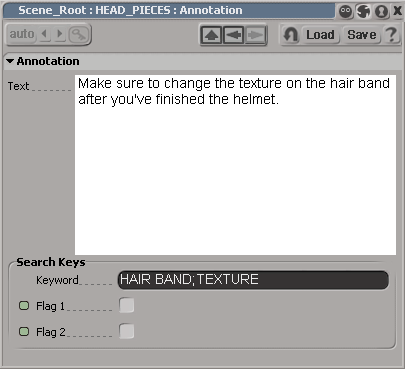
Enter key words that you want to use to identify the object. You can open the spreadsheet and select the Annotation query to see the key words listed in the object's annotation.
Select one or both flags to simply flag the object for any purpose. You can then use scripting to search them or use the Annotation query in the spreadsheet to see which objects are flagged.
You can rename annotations in the same way as other elements in the explorer. See Renaming Scene Elements in the Explorer [Interface and Tools].