The Ref and Plane manipulation modes let you rotate and translate objects and components, as well as manipulate components, with respect to a reference plane of your choice.
Ref and Plane differ principally in how the mouse buttons work when manipulating elements. In addition, Plane mode displays a bright blue representation of the active reference plane in the 3D views.
Transforming Elements in Ref Mode
Ref is an XYZ mode like Global, Local, Object, and Par. If you are not using the SRT manipulators, the left, middle, and right mouse buttons correspond to the X, Y, and Z axes.
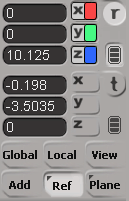
When rotating elements in Ref mode, they orbit around the center of the active reference plane relative to the axes of the reference plane.
If you are not using the SRT manipulators:
The left mouse button rotates elements about the X axis of the active reference plane.
The middle mouse button rotates elements about the Y axis of the active reference plane.
The right mouse button rotates elements about the Z axis of the active reference plane.
If you are using the SRT manipulators, the manipulator's handles let you rotate about each axis directly. See Transforming Interactively with the SRT Manipulators.
Translating Elements and Moving Points in Ref Mode
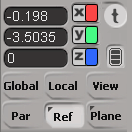
When translating elements or moving points in Ref mode, they move along the axes of the active reference plane. If you are not using the SRT manipulators:
The left mouse button translates elements along the X axis of the active reference plane.
The middle mouse button translates elements along the Y axis of the active reference plane.
The right mouse button translates elements along the Z axis of the active reference plane.
If you are using the SRT manipulators, the manipulator's handles let you translate along each axis directly. See Transforming Interactively with the SRT Manipulators.
Transforming Elements in Plane Mode
Plane is a drag mode like View. If you are not using the SRT manipulators, the mouse buttons rotate elements around the active reference plane's normal or translate elements in the reference's UV plane.
Rotating Elements in Plane Mode
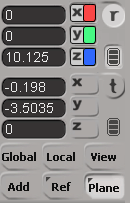
When rotating elements in Plane mode, they spin about their own center relative to the normal axis of the active reference plane.
If you are not using the SRT manipulators:
The left mouse button rotates elements slowly about the normal of the active reference plane.
The middle mouse button rotates elements at a medium speed about the normal of the active reference plane.
The right mouse button rotates elements quickly about the normal of the active reference plane.
The plane's normal is usually its Y axis, but you can change this by setting the Plane Normal parameter on the Pose tab of the active reference's property editor — see Reference Plane Options.
If you are using the SRT manipulators, the manipulator's handles let you rotate about each axis directly. See Transforming Interactively with the SRT Manipulators.
Translating Elements and Moving Points in Plane Mode

When translating elements or moving points in Plane mode, they move relative to the axes of the active reference plane.
If you are not using the SRT manipulators:
The middle mouse button translates elements up and down along the V axis of the active reference plane.
The right mouse button translates elements side to side along the U axis of the active reference plane.
The UV plane is usually the XZ plane, but you can change this by setting the Plane Normal parameter on the Pose tab of the active reference's property editor — see Reference Plane Options.
If you are using the SRT manipulators, the manipulator's handles let you translate along each axis directly. See Transforming Interactively with the SRT Manipulators.