Extrudes selected polygons, edges, or points of a polygon mesh along an axis.
To apply: See Copying Components Along an Axis [Polygon Modeling].
To redisplay: Select the polygon mesh object then choose Edit  Properties
Properties  Modeling Properties and click the Extrude Op tab.
Modeling Properties and click the Extrude Op tab.
| Length |
Distance to extrude in SOFTIMAGE units. If you are defining shapes in local shape mode, it is better to adjust this parameter than to translate the components interactively. Otherwise, you might not get the expected results as the local reference frame changes. |
| Duplicate Polygons |
Controls how polygons are copied.
This option applies only to polygons, not to edges or points. |
| Inset Amount |
Shrinks the boundary of the new polygons by the specified amount in Softimage units. 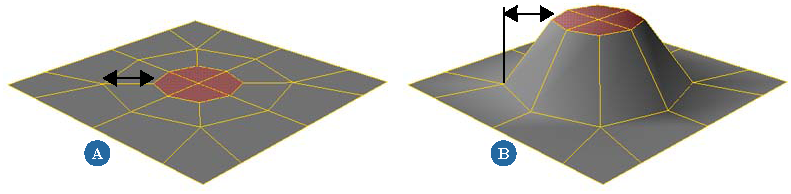 Negative values expand the boundary instead of shrinking it. If the extrusion length is 0, the resulting polygons will overlap. If you do not want overlapping polygons, you should offset the polygons (see Offsetting Polygon Contours) before insetting them. 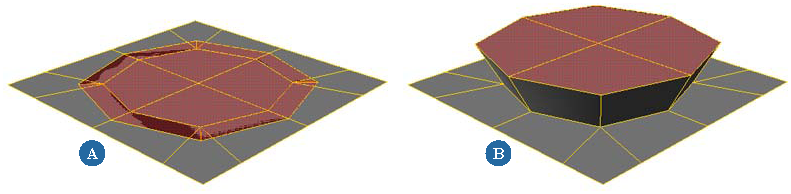 You can achieve similar effects by scaling using the options on the Transform tab, but with insetting the new edges are always parallel to the originals. In addition, scaling does not always work well with concave polygons whose edges might self-intersect. Another difference is that the inset always applies to the entire extrusion, rather than being repeated per subdivision. This option applies only to polygons, not to edges or points. |
| Inset Locked |
Controls how the amount of insetting is specified.
This option applies only to polygons, not to edges or points. |
| Angle |
The amount of insetting specified as an angular difference from the normal in degrees. This option is available only when Inset Locked is on, and it applies only to polygons, not to edges or points. 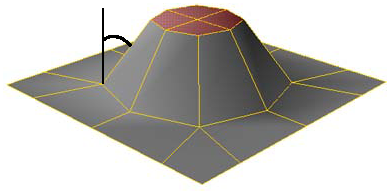 |
| X, Y, Z |
Axis along which to extrude. When multiple options are on, the extrusion is performed around the corresponding unit vector. For example, if both X and Y are on, the extrusion is performed around the vector [ 1, 1, 0]. |
| Frame |
The coordinate space of the selected axes: |
| Merge |
When on, adjacent polygons are extruded together as a unit. 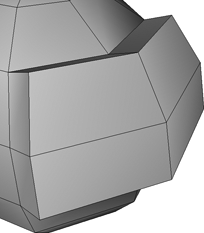 When off, adjacent polygons are extruded separately, separated by polygons. 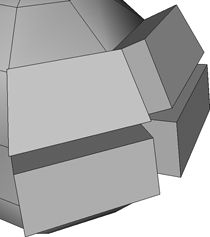 |
| Maintain Orthogonality |
Ensures that the Y axis of the reference frame is orthogonal to the selected components even when the object has been scaled non-uniformly. Only the existing transformations when the extrusion is applied are considered; if the object is animated or transformed later, the new values are not considered. This option is available only when Frame is set to Component. |
| Skirting Ratio |
When extruding edges and points, controls the width at the base. Lower values produce sharper spikes and creases. 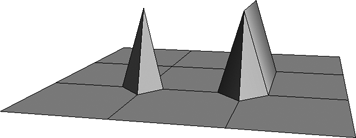 With multiple Subdivs, this parameter controls the curvature of the extrusion profile. 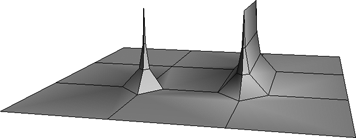 If the Skirting Ratio is 0.05 or less, then the components are extruded without a base. For example, this lets you extend boundary edges. 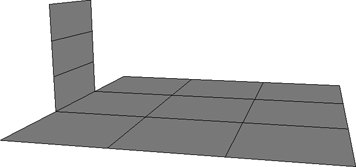 |
| Subdivs |
Number of subdivisions along the axis of extrusion. |
The options on the Transform page apply Scaling, Rotation, and Translation to the extruded components in the X, Y, and Z axes. The coordinate system used is the one specified by the Frame option on the Extrude tab.
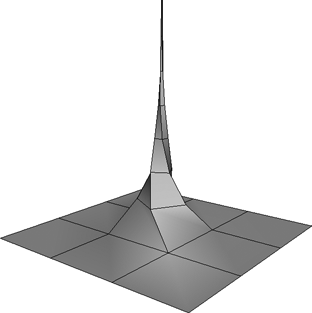
Polygons extruded along the Y axis, scaled in X and Z, and rotated in Y per subdivision.