Objects can inherit properties from many different sources. This inheritance is called propagation.
For some properties, such as Display and Geometry Approximation, an object can have only one at a time. If it inherits the same property from more than one source, the source with the highest "strength" is used.
In increasing order of strength, the possible sources of property propagation are:
Scene Default: This is the weakest source. If an object does not inherit a property from anywhere else, it uses the scene's default values. For example, if an object has never had a material applied to it, it uses the scene default material.
Branch: If a parent has a property applied when it is branch-selected, its children all inherit the property.
Local: If a child inherits a branch property from its parent, but has the same property applied directly to it, it uses its local values.
Cluster: Materials, textures, and other properties applied to a cluster take precedence over those applied to the object.
Group: If an object is a member of a group, then any properties applied to the group take precedence over local and branch properties. Similarly, if a cluster is a member of a group, any properties applied to the group take precedence over those applied directly to the cluster.
Scene Layer: Any properties applied to the scene layer that contains an object take precedence over group, local, and branch properties.
Partition: Properties applied to a partition of a render pass have the highest priority of all when that render pass is current.
For other types of properties, an object can have many at the same time. For example, an object can have several local annotations as well as several annotations inherited from different ancestors, groups, and so on.
Overrides provide a way to impose properties and parameter values outside of ordinary propagation. For more information, see Overriding Properties.
Viewing Propagation in the Explorer
The explorer is useful not only for viewing your scene's elements and their properties, but also for viewing how they are propagated through various hierarchies.
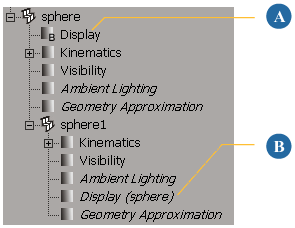
You can also set the following options in the explorer's View menu:
Viewing Propagation in the Schematic View
The schematic view offers a hierarchal representation of how an object's properties relate to one another.
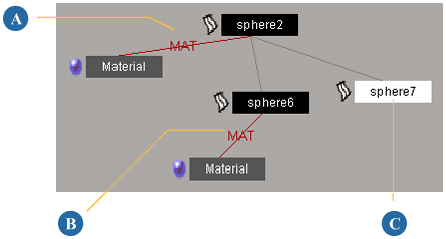
What are PropertyFixup Groups?
PropertyFixup groups are created automatically by Softimage when it loads a scene and discovers that the same unshared property or material is applied locally on two or more objects. Although this situation should never happen, certain operations in previous versions of Softimage could cause it.
When this situation is discovered, Softimage creates a group called PropertyFixup, adds the objects to the group, and applies the property to the group.
If you load a scene and find a PropertyFixup group, you can: