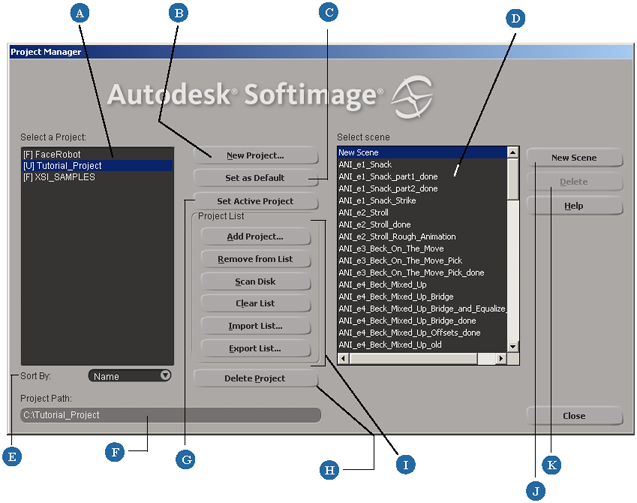| Projects
A project is a file folder containing subfolders for your scene files and related elements. The Project Manager is the tool that lets you manage multiple projects and scenes. You can create new projects and scenes, open existing projects and scenes, scan your system for existing projects, and manage project lists. To work in Softimage, you must create a project or open an existing one.
To display the Project Manager
Choose File  Project Manager from the main menu.
Project Manager from the main menu.