Here's a quick overview of how to create your own layouts and views. More details can be found in the sections that follow.
Open the layout editor or relational view editor as described in Creating and Editing Layout and Relational Views.
The editor has a floating command bar that you can resize and move so that it doesn't limit the size of the window you are editing. However, most of the time you use the context menus in the layout or view window itself.
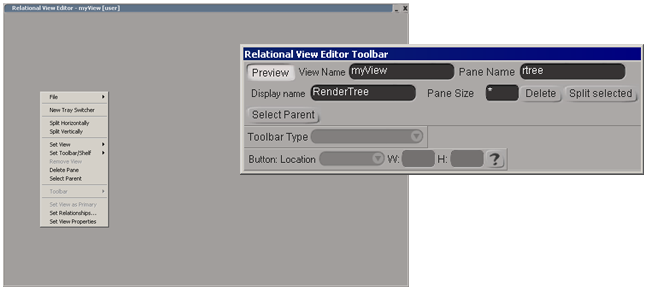
Divide the window into panes to hold different views. See Working with Panes and Framesets.
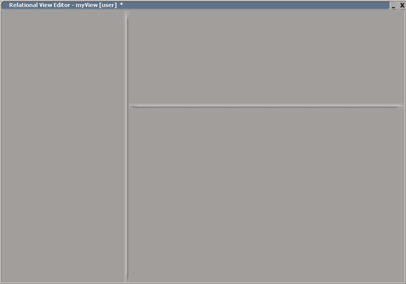
Choose the contents for the panes. See Setting Views and Panels and Setting Toolbars and Shelves.
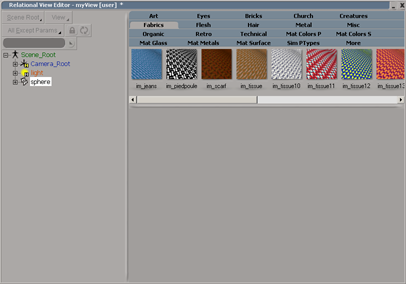
If desired, you can create trays with buttons to switch between panes. See Setting Tray Switchers.
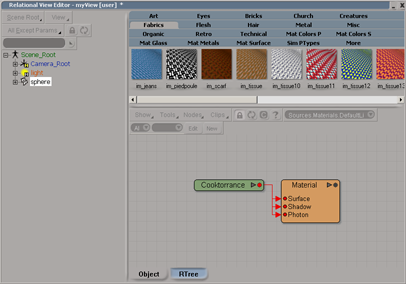
For relational views, you can define relationships that allow the selection in one pane to control the display in another pane or perform other actions. See Defining Relationships.
Close the layout editor or relational view editor, and then display your handiwork using the View  Others or View
Others or View  Layouts menu.
Layouts menu.
If desired, you can open the .xsily or .xsivw file in a text editor or XML editor to define more advanced features. See Layout and View XML Syntax.