Any ICE tree that modifies point positions is a deformation. The Deformer Template is compound that already gets and sets point positions for you, so all you need to do is add the nodes that modify the positions in whatever way you want.
Creating a Custom Deformation with the Deformer Template
Choose Deform  Create
Create  Deformer Template from the ICE toolbar.
Deformer Template from the ICE toolbar.
Step into the Deformer Template compound by clicking the e icon that pops up when you hover the mouse over it.
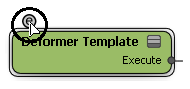
The Deformer Template contains a Get Point Position compound connected directly to a Set Point Position compound.

Add nodes between the two compounds to modify the point position values. For example, drag an Add node onto the connecting line, and then connect up any other nodes you want to the other inputs of the Add node. See Working with ICE and Building ICE Trees [ICE Fundamentals].
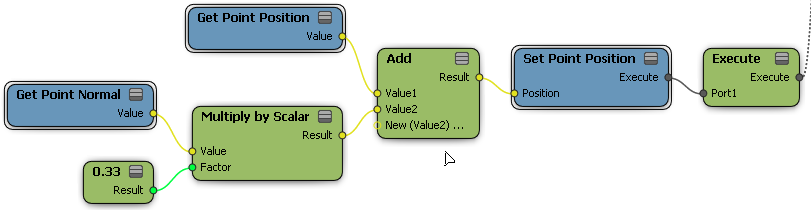
You can expose inputs for the parameters that you want control easily in the Deformer Template's property editor by dragging the black Expose input icon at the upper left onto a port.
You can export the compound for use in other scenes. Don't forget to rename it first, or else your modified Deformer Template will replace the factory compound.
For more details, see Building ICE Compounds [ICE Fundamentals].