Lattices make it easy to deform a large amount of geometry at once. They allow you to deform objects by warping the 3D space around them. A lattice is a control box with a variable resolution, looking rather like scaffolding surrounding an object.
When you move a point on a lattice, its original location in space is mapped to its new location. This warps the space between points and objects that are affected by the lattice become distorted.
Lattice deformations have two parts:
You can set the properties for these parts independently so that several objects can be deformed in different ways by the same lattice object.
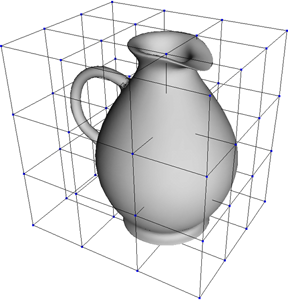
|
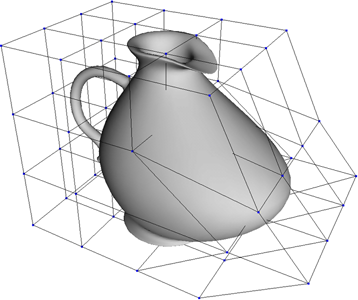
|
Deform objects by moving points on a lattice
Creating and Applying Lattices
You can create a lattice and apply it to an object at the same time.
Select the object, branch, group, model, points, or clusters you want to deform.
Choose Get  Primitive
Primitive  Lattice. A lattice is created to fit the object and is automatically parented to the deformed object. The Lattice Property Editor opens.
Lattice. A lattice is created to fit the object and is automatically parented to the deformed object. The Lattice Property Editor opens.
You can set the lattice's subdivisions in each axis; more subdivisions give greater resolution for the deformation.
You can also set the interpolation type along each axis. Curve yields smoother deformations than Linear.
Deform the lattice in any way. For example, you can select and move points, use clusters, or apply any other deformation to it. You can also animate the lattice's deformation.
If a lattice object already exists in the scene, you can use it to apply a deformation.
If necessary, create a new lattice by first deselecting all objects then choosing Get  Primitive
Primitive  Lattice. A lattice is created and the Lattice property editor opens. You can set the lattice's subdivisions and interpolation type.
Lattice. A lattice is created and the Lattice property editor opens. You can set the lattice's subdivisions and interpolation type.
Select the object, branch, model, points, or clusters you want to deform.
Choose Deform  by Lattice from the Model, Animate, or Simulate toolbar.
by Lattice from the Model, Animate, or Simulate toolbar.
Pick the lattice. The Lattice Property Editor (Deformation) opens.
Setting the Scope of Lattice Deformations
By default, all points on an object are deformed by a lattice no matter where they are in space. You can set the Deformation Scope in the Lattice deformation property editor so that only those points that are within the lattice object itself are affected:
All Points deforms the entire object no matter where it is. The deformation space is extrapolated beyond the lattice object's volume.
Falloff Relative to Lattice's BBox deforms only those points within the influence of the lattice's bounding box. With this option, you can choose which bounding box to use:
You can also define the Start and End of a falloff of the lattice's effect relative to the bounding box; this prevents points from jumping as soon as they enter the lattice's influence.