You can use the Turbulize compounds to allover noise patterns (fields) on different particle values. Turbulence is different from generating random values because it creates noise in fields over time and space: randomizing simply generates values randomly from a range of values at every frame of the simulation.
Normally, two particles that are close together will use the same turbulence value causing them to move in the same direction. This makes the particles follow each other, causing "runs" to occur.
Below, a grid is deformed by turbulence. Notice how the effect is like a noise field instead of a random change.
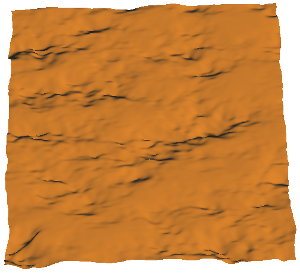
Turbulizing Emit Compound Value
The Turbulize Emitter Value compound applies 4D noise to add turbulence to several parameters in the Emit compound: Rate, Direction, Speed, Mass, and Size.
Below, the particle size is changed with turbulence. Notice how the size changes in "fields" instead of completely randomly.
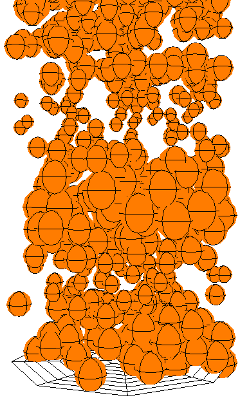
To turbulize particle emission values
Create a particle emission — see Setting Up Any Type of ICE Particle Emission.
Click the Task > Particles tab in the preset manager on the left side of the ICE Tree.
Select the Turbulize Emitter Value compound from the Emission Control group, and drag it into the graph area.
Plug this compound's Result output into any of these ports of the Emit compound: Rate, Direction, Speed, Mass, or Size.

In the Turbulize Emitter Value property editor, you can set the Min/Max Values and the animation speed. The Min/Max values define the range used for turbulizing the parameter value. A larger range of values yields a more obvious turbulence effect.
The Turbulize Value by Range compound applies 4D noise to add turbulence to any parameter within a range of possible values.
Create a particle emission — see Setting Up Any Type of ICE Particle Emission.
Click the Task > Particles tab in the preset manager on the left side of the ICE Tree.
Select the Turbulize Value by Range compound from the Modifiers group, and drag it into the graph area.
Plug this compound's Value output into different ports, such as ones on the Emit compound, but there are many others that work. For example, plug it into a Force port on the Add Forces compound to turbulize the force level.
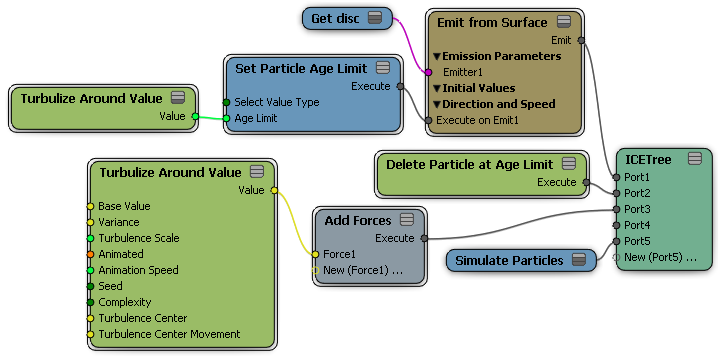
In the Turbulize Value by Range property editor, you can set these parameters:
Min/Max Values define the range used for turbulizing the parameter value. A larger range of values yields a more obvious turbulence effect.
Turbulence Scale is the amount of turbulence applied to the parameter value.
Animation Speed: If you select the Animated option, you can change the noise frequency of the turbulence over time. This value is the speed at which the noise evolves.
Complexity adds a fractal-like complexity to the noise which increases the level of detail of the noise pattern.
The Turbulize Around Value compound applies either 4D Perlin or Simplex noise to add turbulence to any parameter using a mean value around which the turbulence values are calculated. You can also specify a turbulence center and the movement around the center.
Perlin noise has spatial coherence, meaning that several different points in roughly the same location in space tend to have similar noise added to them. It interpolates between the random values. Perlin noise can help make objects more natural-looking by imitating the controlled random appearance of elements found in nature; that is, there is structure to the noise while still appearing fairly random.
Simplex noise is similar to Perlin noise, but is less computationally complex. This is because it divides the space into equilateral triangles to interpolate between, which reduces the number of data points. This makes Simplex noise useful for producing noise over large spatial areas. Simplex noise has a well-defined and continuous gradient everywhere that can be computed fairly quickly, and has no noticeable directional artifacts.
Below, the particle's age limit has turbulence on it to change it with a noise field. This is useful for creating effects such as flickering flames.
Create a particle emission — see Setting Up Any Type of ICE Particle Emission.
Click the Task > Particles tab in the preset manager on the left side of the ICE Tree.
Select the Turbulize Around Value compound from the Modifiers group, and drag it into the graph area.
Plug this compound's Value (scalar) output into different ports, such as ones on the Emit compound, but there are many others that work. For example, plug it into the Age Limit port on the Set Particle Age Limit compound to turbulize the particles' age limits.
In the Turbulize Around Value property editor, you can set the base value, variance, turbulence scale, the animation speed, complexity, seed, noise type, and turbulence center/movement.
For more information on the parameters, see Turbulize Around Value.