The history pane contains the most recently used commands in your current session. It also displays any logged messages — information, warnings, and errors. In addition, it displays syntax errors from the scripting engine when you run scripts.
You cannot edit the text in the history pane, but you can use it as a source for dragging and dropping or pasting into the editing pane. You can clear all the lines in the history pane, and set the number of lines kept in the history.
After you have been working in Softimage for a while, the history pane becomes cluttered with old commands and it may be useful to clear it. For example, this would let you make changes to a scene and then copy all the logged commands to the editing pane, rather than scrolling through the history to see which lines you wanted.
Setting the Size of the History
By default, the history pane keeps the last 200 commands, but you can change this number in your user preferences. Changing this value usually does not have a significant effect on Softimage's memory consumption or performance.
Using Logged Commands and Immediate Mode
If you want to be able to replay commands from the history, don't use immediate mode when issuing commands through the Softimage interface. When you get a primitive or apply an operator in immediate mode, the corresponding property editor opens with OK and Cancel buttons. If you change a parameter value while the property editor is open, no SetValue command is logged. As a result, you will get different results when you play back commands from the history.
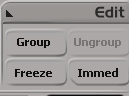
Disabling and Enabling Command and Message Logging
You can disable and enable the logging of commands and messages to the history pane. Disabling logging may speed up the performance of Softimage somewhat—see Customizing Your Scripting Environment.
As an alternative to this procedure, you can turn off logging temporarily while running a script — see Disabling Command Logging Temporarily.