The Input Ports and Output Ports tabs allow you to set up ports and portgroups. Both tabs provide the same tools except for Group ID , Default Value , and the UI Value Range group, which are not available for output ports.
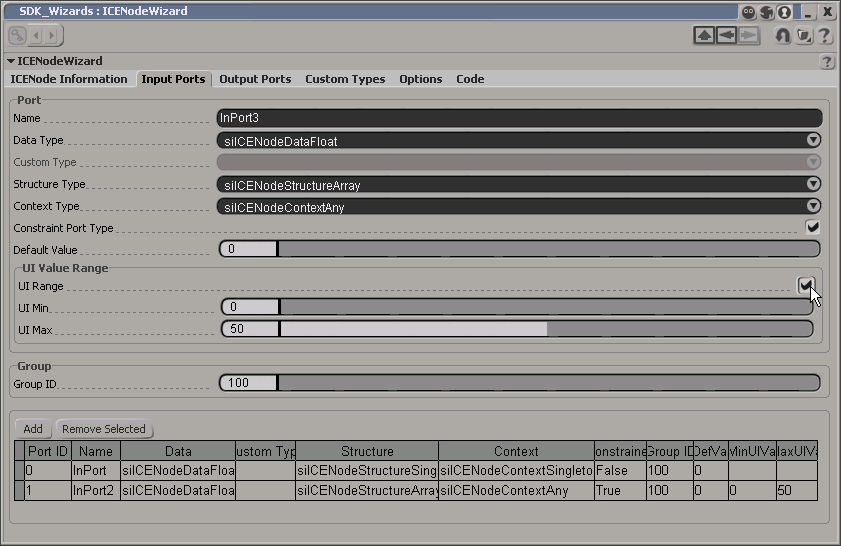
Select one of the supported data types from the drop-down list. These values correspond to the siICENodeDataType enum.
To use a custom type you defined on the Custom Types tab, select siICENodeCustomDataType from the Data Type drop-down list and follow the instructions for the Custom Type drop-down list.
Select one of the supported structure types from the drop-down list. These values correspond to the siICENodeStructureType enum.
Select one of the supported context types from the drop-down list. These values correspond to the siICENodeContextType enum.
Check this option to constrain the new port with other ports in your ICENode. For more information on using constraint maps in your plug-in, see Handling Port Polymorphism.
Default Value (Input Ports tab only)
For the Float and Float data types, you can use this numeric slider to specify a default value. For all other data types, this slider is not visible.
UI Range (Input Ports tab only)
For the Float and Float data types, you can check this option to enable the UI Max and UI Min sliders which allow you to set a specific UI Range for this parameter. For all other data types, this checkbox is not visible.
For the Float and Float data types, you can use this numeric slider to specify a minimum value. For all other data types, this slider is not visible.
You can still set the minimum value directly in the code provided that the data type is based on the Float type (for example, siICENodeDataMatrix33).
For the Float and Float data types, you can use this numeric slider to specify a maximum value. For all other data types, this slider is not visible.
You can still set the minimum value directly in the code provided that the data type is based on the Float type (for example, siICENodeDataMatrix33).
You can use a custom data type that you defined on the Custom Types tab as the data type for a port connection:
Make sure you have defined the custom type you want to use on the Custom Types tab.
Select siICENodeCustomDataType from the Data Type drop-down list. The Custom Type drop-down list is now enabled.
Select the type you want from the Custom Type drop-down list.
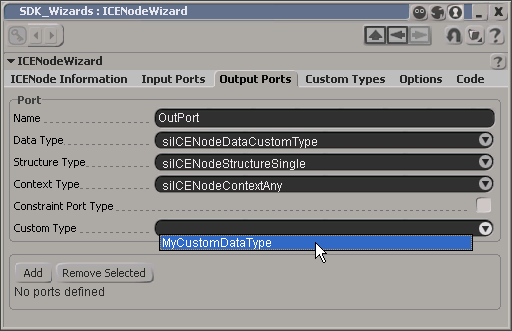
Group ID (Input Ports tab only)
Input ports IDs are generated by the wizard and added to the input port group specified by the Group ID slider. For more information on using port instances in your plug-in, see Multiple Port Connections.