Reflectivity maps make an object's surface reflective or not, according to an image map. To create a reflectivity map on an object, you must connect a texture map to the object's surface shader's reflectivity input.
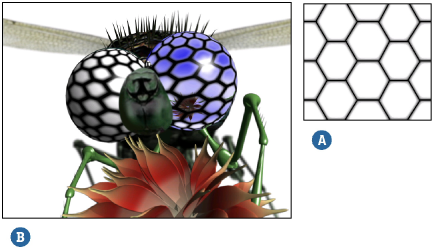
Select the object to which you want to apply a reflectivity map.
Make sure your object has a surface shader applied to it. If it doesn't, you can quickly apply one from the Get  Material menu.
Material menu.
Choose Modify  Shader from the Render toolbar to open the surface shader's property editor. Lock the property editor open by clicking the lock
icon in its title bar.
Shader from the Render toolbar to open the surface shader's property editor. Lock the property editor open by clicking the lock
icon in its title bar.
From the Transparency/Reflection tab, click the connection icon  to the right of the Reflection color sliders. From the menu, select a texture shader.
to the right of the Reflection color sliders. From the menu, select a texture shader.
Once selected, the texture is connected to the reflectivity color parameter of the surface shader and the render region displays a reflection map on the selected object.
The texture shader's property editor opens. Define a texture projection for it from the Texture tab. See Specifying a Texture Projection for more information.
Close the texture's property editor. From the Transparency/Reflection tab of the surface shader's property editor, adjust the following options as necessary:
Select the Use Alpha option to use only the texture's alpha channel.
Select Invert to invert the reflection map. This is useful when you are using a black-and-white image or an image's alpha channel to control reflectivity, but you want the black areas to be reflective instead of the white areas.
Use the Scale value to adjust the overall intensity of the reflections.