For most purposes, you would select properties in the explorer window. See Selecting Elements in the Explorer [Interface and Tools].
However, if relationship links are visible then you can select certain types of properties in the 3D and schematic views, as described in this section.
After you have selected a property, you can display its editor by pressing Enter, and you can delete the property by pressing
Delete. When constrained objects or constraint properties are selected, you can quickly select the constraining objects using
Constrain  Select Constraining Objs.
Select Constraining Objs.
The Filter menu button has some property selection filters that let you restrict the selection to a specific type of property. For more information about selection filters in general, see Selecting.
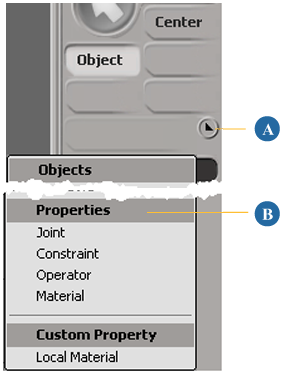
Selecting Properties in 3D and Schematic Views
To select properties in 3D or schematic views, you must display relations and then click on the line that represents the relation.
To toggle display of relations for selected elements in a 3D view
Click on a view's Show menu (eye icon) and choose Relations.

For other ways of setting this and other display options (in specific or all views, for selected or unselected objects, and so on), see Displaying Types of Elements and Other Data [Viewing and Playback].
To toggle display of relations (links) in the schematic view
Choose the desired link types from the Show menu. For more information, see Displaying Links (Relationships) Between Elements.
To select properties in 3D and schematic views
Click on the line representing the property (not the label that describes the property).
Note that you cannot select multiple properties in this way — pressing the Shift key has no effect. If you need to select multiple properties, see Selecting Elements in the Explorer.