Where you can create and edit linked parameters for the currently selected element. When you link parameters, you create a relationship between them in which one parameter depends on the animation state of another parameter.
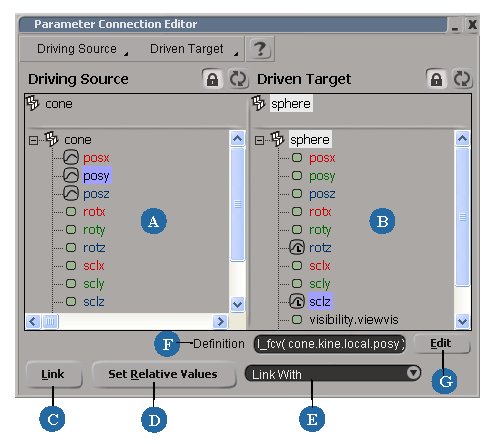
In the parameter connection editor, you can do the following:
To display the parameter connection editor
Choose View  Animation
Animation  Parameter Connection Editor from the main menu.
Parameter Connection Editor from the main menu.
You can also first select an object whose parameters you want to be linked to (driven by) another parameter and then open this editor.
In a property editor or explorer, right-click the animation icon of the parameter you want driven by another and choose Link With or Link with Multi.
Choose Link With or Parameter Connection Editor from the Animation menu on the Animation panel.
Select the object or mark one or more parameters you want driven by another and choose Link with or Link with Multi from the Animation menu on the Animation panel.