Soft bodies are objects that deform easily when they collide with objects. This section shows you some quick ways of getting started with Lagoa soft body effects. The compounds shown here all provide you with a starting point for creating your own effect, or for just noodling around and getting familiar with Lagoa.
You can create a thick liquid emission using the Sticky Paste command. This creates a continuous-frame emission of a point cloud, with all the Lagoa nodes set up for you. The points are in an elastic structure that sticks easily to a collision object.
See Elasticity for more information on elastic structures.
The particle shape is set to Point, but you can change this to another shape to render the point cloud.
You need to create a null for the emitter object and a surface geometry object for the collision object.
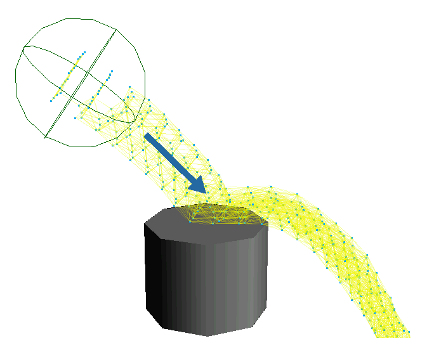
Follow the same steps as in Creating a Pouring Liquid, except choose the Particles  Create
Create  Lagoa Particles
Lagoa Particles  Sticky Paste from the ICE toolbar.
Sticky Paste from the ICE toolbar.
Set the parameters in the Lagoa Setup Sticky Paste property editor that appears.
Select the point cloud and open the ICE tree view by pressing Alt+9.
You may need to click the Refresh icon if the ICE Tree view is locked in order to display the ICE tree.
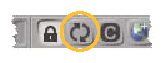
Select the Lagoa Setup Sticky Paste compound and choose Compounds  Explode Compound from the ICE Tree's toolbar to expose its inner nodes.
Explode Compound from the ICE Tree's toolbar to expose its inner nodes.
With the compound exploded, it's similar to the one displayed in Anatomy of a Basic Lagoa ICE Tree.
You could also edit the inner nodes directly, but in that case make sure that you do not export the Lagoa Setup Pouring Liquid compound without first giving it a new name; otherwise, the modified compound in your user location will take precedence over the factory compound.
Adjust the node's settings to get the desired effect, notably the Elasticity parameters in the Lagoa Material Cloth property editor.
See Lagoa Material Properties for general information about material properties.
You can create the ultimate soft-body effect using the Jello command. This creates a one-frame emission of a point cloud, with all the Lagoa nodes set up for you in its ICE tree. The points are in an elastic structure that bounces and squishes against a collision object, then returns to its shape.
See Elasticity for more information on elastic structures.
You will need to create a volumetric object for the emitter and a surface geometry object for the collision object. The point cloud that's emitted takes on the shape of the emitter object, just like jello from a mold!
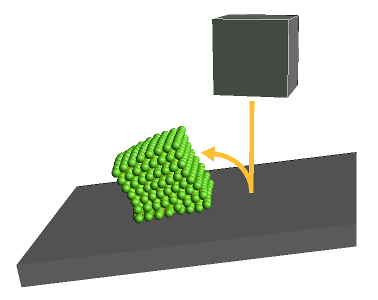
Follow the same steps as in Creating a Basic Volume Emission, except choose the Particles  Create
Create  Lagoa Particles
Lagoa Particles  Jello from the ICE toolbar.
Jello from the ICE toolbar.
Set the parameters in the Lagoa Setup Jello property editor that appears.
Select the point cloud and open the ICE tree view by pressing Alt+9.
Select the Lagoa Setup Jello compound and choose Compounds  Explode Compound from the ICE Tree's toolbar to expose its inner nodes.
Explode Compound from the ICE Tree's toolbar to expose its inner nodes.
With the compound exploded, it's similar to the one displayed in Anatomy of a Basic Lagoa ICE Tree.
Adjust the node's settings to get the desired effect, notably the Elasticity parameters in the Lagoa Material Cloth property editor.
See Lagoa Material Properties for general information about material properties.
Creating a Breakable Particle Structure
You can create a soft-body effect that is similar to jello, but more easily breakable, using the Throw Breakable Structure command. This creates a one-frame emission of a point cloud that is hurled against a collision object. The points are in an elastic structure that bounces and squishes against a collision object, then returns to its shape.
See Elasticity for more information on breakable structures.
You will need to create a volumetric object for the emitter and a surface geometry object for the collision object. The point cloud that's emitted takes on the shape of the emitter object, just like jello.
 Model Library
Model Library  Lagoa Particles
Lagoa Particles  Flexible Structure from the ICE toolbar.
Flexible Structure from the ICE toolbar.
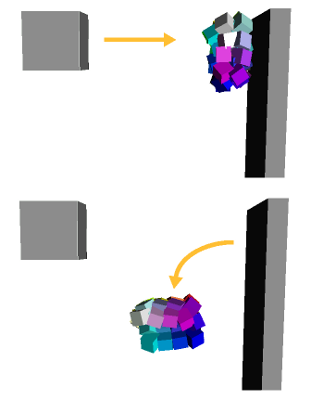
To create a breakable elastic structure
Follow the same steps as in Creating a Basic Volume Emission, except choose the Particles  Create
Create  Lagoa Particles
Lagoa Particles  Throw Breakable Structure from the ICE toolbar.
Throw Breakable Structure from the ICE toolbar.
Set the parameters in the Lagoa Setup Throw Breakable Structure property editor that appears.
Select the point cloud and open the ICE tree view by pressing Alt+9.
Select the Lagoa Setup Throw Breakable Structure compound and choose Compounds  Explode Compound from the ICE Tree's toolbar to expose its inner nodes.
Explode Compound from the ICE Tree's toolbar to expose its inner nodes.
With the compound exploded, it's similar to the one displayed in Anatomy of a Basic Lagoa ICE Tree.
Adjust the node's settings to get the desired effect, notably the Elasticity and Elastic Breaking Point parameters in the Lagoa Material Cloth property editor.
See Lagoa Material Properties for general information about material properties.
Creating Elastic Particle Clusters
You can create a soft-body effect that uses separate clusters of points with the Throw Elastic Clusters command. This emits a cluster of points every 15th frame, hurling each one against a collision object. The clusters are each an elastic structure that bounces and squishes against a collision object, then returns to its shape.
See Creating Elastic Clusters for more general information.
You will need to create a volumetric object for the emitter and a surface geometry object for the collision object. The point cloud that's emitted takes on the shape of the emitter object, just like jello.
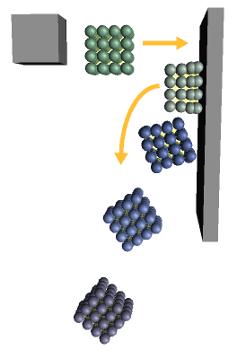
Follow the same steps as in Creating a Basic Volume Emission, except choose the Particles  Create
Create  Lagoa Particles
Lagoa Particles  Throw Elastic Clusters from the ICE toolbar.
Throw Elastic Clusters from the ICE toolbar.
Set the parameters in the Lagoa Setup Throw Elastic Clusters property editor that appears.
Select the point cloud and open the ICE tree view by pressing Alt+9.
Select the Lagoa Setup Throw Elastic Clusters compound and choose Compounds  Explode Compound from the ICE Tree's toolbar to expose its inner nodes.
Explode Compound from the ICE Tree's toolbar to expose its inner nodes.
With the compound exploded, it's similar to the one displayed in Anatomy of a Basic Lagoa ICE Tree.
Adjust the node's settings to get the desired effect, notably the Elasticity and Elastic Breaking Point parameters in the Lagoa Material Cloth property editor, and the Cluster parameters in the Lagoa Emit Volume property editor.
See Lagoa Material Properties for general information about material properties, and Creating Elastic Clusters.