The Cycle commands in the Curve menu on the fcurve editor's toolbar provide you with several quick ways to repeat animation. By using these controls, you can create repetitive motion including bouncing, spinning, or oscillation effects. You can create basic endless cycles or you can have relative cycles that are progressively offset, such as a walk cycle that moves forward in space.
When you create a cycle, only the original fcurve retains its keys: the resulting cycles don't have any. However, there is a "relational" link between the original keys and their counterparts on the resulting curves. This means that you can change a key in the original segment and those changes are automatically reflected in the cycles (you can add or delete points, move points, change the slope, etc. — it's all updated in the cycles). You can also switch between different types of cycles at any time.
If you want the resulting cycles to have keys, you have to freeze the cycles as described in Freezing Fcurve Cycles.
Tips for Creating Seamless Cycles
If the first and last keys points on the fcurve segment you want to repeat do not have the same value, there will be some jumping in the animation as the object snaps from the last frame to the first one of the next cycle. You can make seamless cycles by setting the first and last key to precisely the same value.
To do this, enter the same values for the keys in the Value box in the fcurve editor toolbar or right-click either the first or last keyframe in the timeline and drag to the other end keyframe to copy the values exactly.
If you have one or more keys on your fcurve that are not on a frame, this can produce unpredictable effects because the cycle
is evaluated at each frame and not on an intermediate time. Select the keys and choose Edit  Move Keys to Nearest Frames in the fcurve editor to remedy this.
Move Keys to Nearest Frames in the fcurve editor to remedy this.
The Cyclecommand repeats the fcurve shape as defined by its keys. This means that the part of the fcurve as defined by its first and last keys is cycled endlessly in both directions in time (X axis).
Select one or more fcurves whose shape you want to repeat (that is, the shape between the first and last keys).
The fcurve segment is repeated continuously in both directions in time.
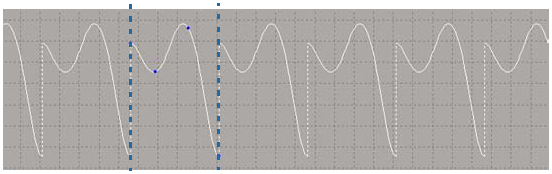
The original keys are indicated between the dashed lines. Notice how the resulting cycles have no keys.
Creating a Relative Cycle (Offset)
The Relative Cycle command repeats the fcurve shape (defined by its first and last keys) by making each cycle start with the same value as the last key of the previous value. This results in a curve cycle with a progressive offset.
Setting a progressive offset is particularly important when you want to create a simple walk cycle that moves forward in space. For example, animating a foot translation in a repeated cycle on the Y axis generally requires no offset, but cycling animation on the X axis without an offset would make the character look like he's walking without moving forward.
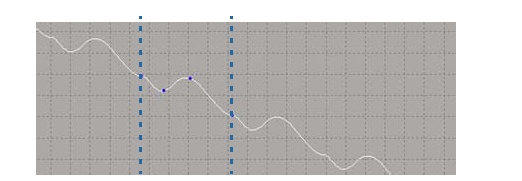
The original keys are indicated between the dashed lines. Again, note how the resulting cycle has no keys.
You can then move the first and last keys to adjust the cycle as you wish.
The Freeze Cycle command freezes the selected fcurve by creating (or sampling) the keys represented on the cycled part of the fcurve. The cycles can then be edited as any fcurve because they now have key points.
Select one or more cycled fcurves whose shape you want to freeze.
Drag the mouse pointer over the region of the fcurve you wish to freeze. Then choose Curves  Freeze Cycle from the fcurve editor toolbar.
Freeze Cycle from the fcurve editor toolbar.
Choose Curves  Freeze Cycle. If no keys on the curve are selected and no region is highlighted, a dialog box appears in which you can enter the frame
range in which you want the cycle to be frozen, including negative frame numbers.
Freeze Cycle. If no keys on the curve are selected and no region is highlighted, a dialog box appears in which you can enter the frame
range in which you want the cycle to be frozen, including negative frame numbers.
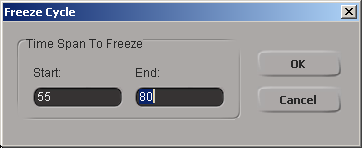
The cycle is frozen with new keys on the cycled parts of the fcurve. You can now modify this fcurve as you would any other.
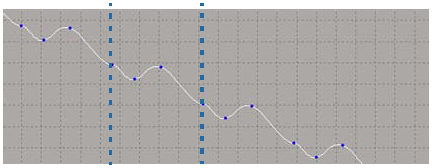
The original keys are indicated between the dashed lines. The frozen curve now has keys, which can be modified.
Since a cycle's repeated information is not actually added to the fcurve, you can delete the cycle information completely while leaving the original keyframes on the fcurve intact.
If you froze the cycle, the portion of the fcurve that you froze (has keys) keeps its keys, but the remaining part of the fcurve cycle is extrapolated.
To delete the cycle information. select one or more cycled fcurves and choose Curves  Constant Extrapolation or Gradient Extrapolation.
Constant Extrapolation or Gradient Extrapolation.
For more information on extrapolation, see Extrapolating Function Curves.