Function curve interpolation is a way of estimating how animation progresses between keys. When you set two or more keys for a parameter, Softimage determines the interpolation between them.
By default, fcurves use a spline interpolation which creates a smooth ease-in and ease-out transition at each key. However, if you want to change the nature of the animation, you can switch to linear or stepped (constant) interpolation.
To set the interpolation type :
Select the keys (or region) between which you want the interpolation. If you select an fcurve, the interpolation is applied to the entire curve.
If you're going to use Spline or Linear interpolation, open the Fcurve Editor Preferences property editor and select the Apply spline/linear interpolation to both sides of selected keys option on the Keys page. This makes both slopes of the selected keys use the same interpolation type.
This option doesn't apply to Stepped (Constant) interpolation because you usually want it to hold the value on only one slope at a key.
Select one of these interpolation options:
Spline Interpolation is the default. It uses a curved spline interpolation that makes the curve accelerate into (ease in) and decelerate out of (ease out) each key, resulting in a smooth transition at a key. A spline curve often lets you use a minimal amount of keys to achieve a fluid animation look.
The degree of acceleration and deceleration before and after the key is determined by the slope handles associated with that key. For information on the slope, see Editing a Function Curve's Slope.
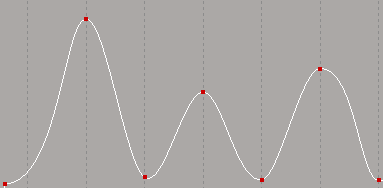
You can also click the Spline icon on the fcurve editor toolbar to select this option.

Linear Interpolation connects keys by straight line segments. The movement is characterized by constant speed with changes at each key, creating a mechanical feel to the animation.
This interpolation type may be useful for animating lights or colors, where you want a gradual change to happen at a constant speed, and you don't need the ease-in and ease-out that a spline interpolation offers.
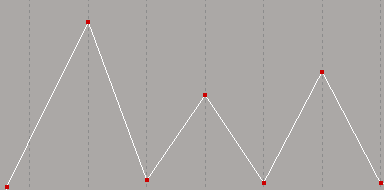
You can also click the Linear icon on the fcurve editor toolbar to select this option.

Stepped Interpolation (also known as Constant) repeats the value of a key until the next one. The movement is characterized by sudden changes at keys and static positions between keys.
This interpolation type is useful for blocking out key poses for character animation, for animating a cut from one camera to another, or for animating strobe lights turning on and off.
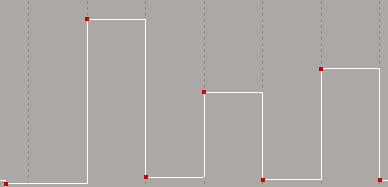
In Suite mode, you can select also keys on a curve and click the Stepped Tangents icon in the toolbar to have stepped interpolation only for the curve segments between those keys.

Setting the Default Interpolation Type
You can determine how movement will be calculated in an fcurve between keyframes by default. This setting is used when fcurves are created.