Proxy parameters are actually cloned parameters: they reflect the data of other parameters in the scene. This means that anything you do to a proxy parameter has the same result as if it had been done on the real parameter itself (change values, mark parameters, store actions, save a key, lock it, etc.).
While you can create proxy parameters for any purpose, it's most likely that you will use them to create custom property pages. You can create your own property pages for just about anything you like: for example, locate all animatable parameters for an object on a single property page, making it much quicker and easier to add keys because all the animated parameters are in one place. Or as a technical director, you can expose only the necessary parameters for your animation team to use, thereby streamlining their workflow and reducing potential errors.
The best part about proxy parameters is that they're very easy to set up: you simply drag-and-drop any parameter from the explorer into a custom parameter set's property editor.
You can pick almost any parameter you like to make a proxy of it. If you pick a parameter set, all parameters in that set are proxied.
Open the property editor of a custom parameter set, and drag a parameter or property set from an explorer or an animation icon from another property editor into it.
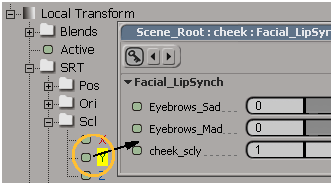
Select the custom parameter set to which you want to add the proxy parameters, then mark the parameter you want to proxy. If an object has only one custom parameter set, you can select the object instead.
Choose Create  Parameter
Parameter  New Proxy Parameter from the Animate toolbar (or choose the same command from the Animation menu in the Animation panel). Then pick one or more parameters to proxy. Right-click to end picking.
New Proxy Parameter from the Animate toolbar (or choose the same command from the Animation menu in the Animation panel). Then pick one or more parameters to proxy. Right-click to end picking.
The proxy parameters are added to the custom parameter set.
Proxy parameters are named with the object's name and the parameter's scripting names from where they were proxied (such as Sparky_rotz).