As you work with animation in layers, you can use the mute and solo options to concentrate on specific layers:
Muting temporarily disables the animation on a layer, preventing it from being played back, collapsed, or stored in an action source for the animated object. You can easily mute one or more layers to see the effects of only the animation you want.
When you duplicate an animation layer, the original layer is automatically muted.
Do either of the following to mute the animation layers:
Click the m button beside one or more layers that you want to mute. The button turns light orange when active.
Click the m button beside each layer clip's track in the animation mixer.
The animation in the muted layers is not calculated in the total animation result.
To unmute the layer, click the m button again.
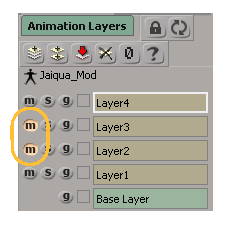
Soloing lets you single out a layer to play only its animation. This makes it easy to quickly check one layer's animation at a time without needing to mute all the other layers.
While you will probably solo only one layer at a time, you can solo more than one layer so that only the layers you specify play back, such as for easily testing combinations of animation layers.
Do either of the following to solo the animation layers: