By default, when you activate any of the transformation tools (scale, rotate, or translate) from the Transform panel or using their hot keys, their corresponding local transformation parameters are automatically marked. To mark specific local transformation axes or global transformation parameters, however, there are some things you must do.
Marking Specific Local Transformation Axes
Let's say you're rotating only in Y in Local manipulation mode, and now you want to key only the Rotation Y parameter. When you look in the marked parameter list, you notice that all three rotation axes parameters (Ori.Euler) are marked, not just the one for Y. Why is this?
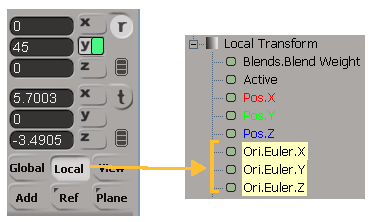
When you rotate in Local mode, all three rotation axes are marked automatically, even if only one rotation axis is selected. Why?
It's because the local manipulation mode does not refer to the local animation: it refers to the object transforming relative to its own center. Since there are no special parameters to key the effect of animating relative to the object's centre, the entire set of local transformations for the object is marked.
There are three ways to have the specific X, Y, or Z axes marked for local animation:
Rotate in Add mode or translate in Par mode. These are the only two manipulation modes that transform in the same way as local animation: they are both relative to the object's parent.
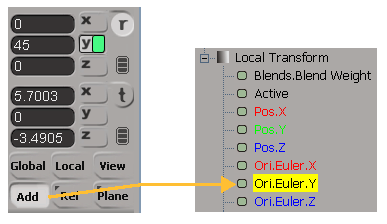
Explicitly mark whatever parameter you want in the marked parameter list (see Marking Parameters for Animation) or Local Transform property page, regardless of the manipulation mode.
Choose Transform  Automark Active Transform Axes on the Transform panel. Then when you click a transformation's specific axis button (such as the Rotation's Y button) on
the Transform panel to manipulate an object, only that axis is marked, regardless of the current manipulation mode.
Automark Active Transform Axes on the Transform panel. Then when you click a transformation's specific axis button (such as the Rotation's Y button) on
the Transform panel to manipulate an object, only that axis is marked, regardless of the current manipulation mode.
Marking Global Transformation Parameters
If you want to animate global transformation parameters, there are two ways to do this:
Explicitly mark (and lock) them in the marked parameter list or the Global Transform property editor.
Choose Transform  Automark Global Transforms on the Transform panel. Then when you manipulate in a Global mode, the global transformation parameters are marked instead
of the local ones.
Automark Global Transforms on the Transform panel. Then when you manipulate in a Global mode, the global transformation parameters are marked instead
of the local ones.
If you also choose Transform  Display Global Coordinates in View Mode, the SRT text boxes in the Transform panel display global values when in View Reference mode and the global transformation
parameters are marked in both View and Global mode.
Display Global Coordinates in View Mode, the SRT text boxes in the Transform panel display global values when in View Reference mode and the global transformation
parameters are marked in both View and Global mode.