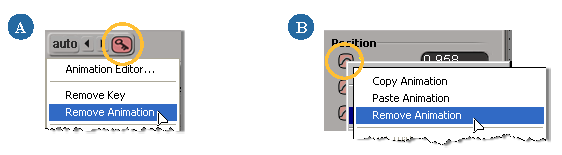There are different methods and levels at which you can remove animation in Softimage: between parameters, between objects, or between models. Here are the many different ways to do this.
You can remove any type of animation between selected objects or marked parameters using any of the numerous Remove Animation commands from the Animation menu in the Animation panel — see Removing Animation Using the Animation Menu.

You can remove animation from parameters in the explorer or a property editor — see Removing Animation Using the Explorer or a Property Editor.
To remove keyframed animation specifically, see Overview of Setting Keys.
You can remove keys using the timeline — see Deleting Keys in the Timeline.
You can remove function curves (including static fcurves) and keys in the fcurve editor — see Removing Animation from Fcurves and Deleting Keys.
You can remove keys from parameters in the dopesheet — see Deleting Keys.
Using the dopesheet, you can also remove animation from a model or a hierarchy of objects by creating a region of keys in the dopesheet summary track, then deleting the keys — see The Summary Tracks.
You can remove animation when you store it in an action source. Then you can also remove action sources from a model by using
the explorer to delete the action sources in its Sources  Animation folder — see Deleting Action Sources.
Animation folder — see Deleting Action Sources.
Removing Animation Using the Animation Menu
To remove any type of animation from parameters :
Select the object or mark the parameters from which you want to remove animation.
From the Animation panel, choose Animation  Remove Animation and one of these commands:
Remove Animation and one of these commands:
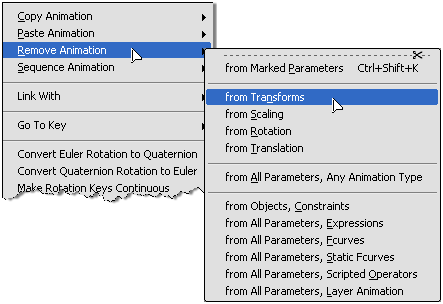
Choose from Marked Parameters to remove all keys (fcurves) from the selected objects' marked parameters.
Choose from Transforms to remove animation from all local scaling, rotation, and translation parameters of the selected objects. This includes fcurves, scripted operators, expressions, constraints, and linked parameters.
You can also choose to remove animation from Scaling, from Rotation, and from Translation local transformations individually (X, Y, and Z parameters for each type).
Choose from All Parameters, Any Animation Type to remove all animation from all parameters on selected objects. This includes fcurves, scripted operators, expressions, constraints, and linked parameters.
Choose from Objects, Constraints to remove all constraints from the selected objects. You can also use the Constrain  Remove All Constraints command on the Constrain panel to do this.
Remove All Constraints command on the Constrain panel to do this.
Choose from All Parameters, Expressions to remove only expressions from all parameters on selected objects.
Choose from All Parameters, Fcurves to remove only fcurves from all parameters on selected objects.
Choose from All Parameters, Static Fcurves to remove fcurves that have no animation on them anymore (the fcurves are flat or static) from all parameters on selected objects.
Choose from All Parameters, Scripted Operators to remove only scripted operators from all parameters on selected objects.
Choose from All Parameters, Layer Animation to remove fcurves from all parameters in the current animation layer for the selected object.
Removing Animation Using the Explorer or a Property Editor
Another way in which you can remove animation from parameters is by using the explorer or property editors. This can be animation from keys, linked parameters, expressions, or scripted operators.
As well, you can remove the animation from the current animation layer.
Display the property editor from which you want to remove animation.