In a typical paint session, you'll be working with a number of compositing views. Most of the procedures in this chapter assume that the following views are open:
The FxTree, where you get and connect paint operators and other compositing and effects operators.
The Fx Viewer, where you preview the operators in the FxTree.
The Fx Paint Brush List, which gives you access to all of the available paint brushes.
The Fx Color Selector, where you pick the foreground and background paint colors.
The Fx Operator Selector, where you choose operators to insert into the FxTree.
Some of these views can be displayed in viewports, and all of them are available from the View  Compositing menu in the main menu. Alternatively, you can use the compositing layout, which is described next.
Compositing menu in the main menu. Alternatively, you can use the compositing layout, which is described next.
The compositing layout is one of Softimage's default layouts. It contains most of the tools you need to paint on images. Using this layout for painting is often more efficient than simply opening the required views in viewports, and is certainly preferable to opening them in floating views. In fact, when you use the compositing layout, the only floating views you need are the Fx color selector and a property editor.
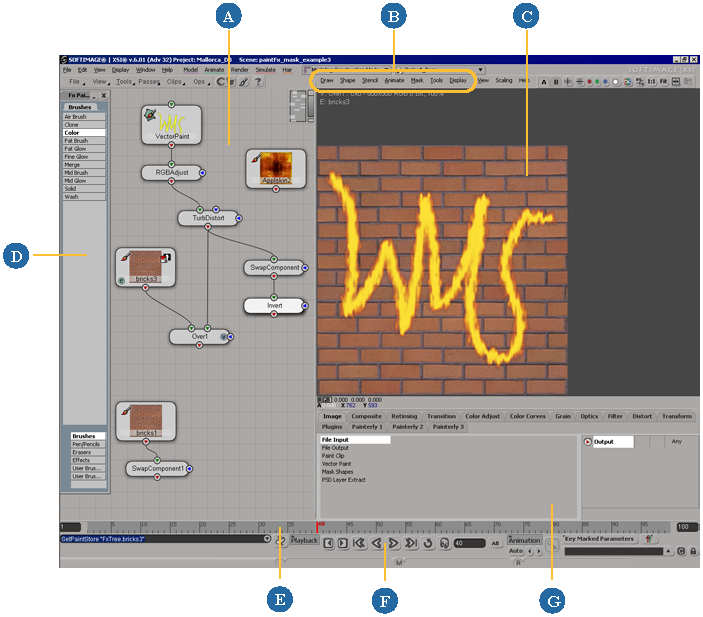
When you edit a paint operator's properties, the paint menu is displayed in the Fx Viewer. The paint menu is where you access the majority of the paint tools and settings. It remains visible as long as you are editing a paint operator.
While the menu is displayed, you can preview other operators in the Fx viewer and the menu remains visible. This allows you to paint on raster paint clip or a vector paint operator while previewing how another operator affects what you're painting.
As soon as you edit a non-paint operator's properties, the paint menu disappears.