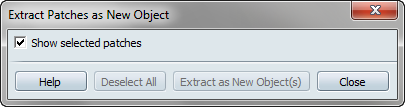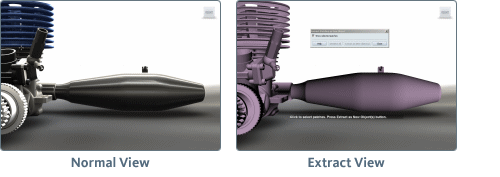Showcase enables you to select patches of an object and extract them as new objects. In other words, you can take something
that was modeled as a single object and divide it into separate objects. You can then manipulate these objects as you would
any other object: apply materials, create animations, and so on.
Some examples of how you might use this:
- Extract trim from a door as a new object, then apply a new material, such as brass, to the trim.
- Extract the components of a reclining chair to create different behaviors for each part, such as the back, seat, and footrest.
Select and extract patches as objects
You must open the Extract Patches as New Object window before you can select areas you want to extract. Click areas to select
them. You cannot marquee select areas for extraction.
To select patches (parts of an object) to extract as objects:
- In Authoring mode, select .
The Extract Patches as New Object window opens. All objects in the scene turn a shade of purple. This indicates they can be
selected for extraction.
- In the scene, click the parts of the object you want to extract. Continue clicking on other parts in the viewport to add them
to your selection.
The selected patches are displayed in gray.
- To deselect patches, click them again. To deselect all items you have selected, click in the window.
- To toggle between the current viewport and the way it was before entering extraction mode, deselect and select in the window.
- To cancel without extracting any objects, click or press Esc.
To extract the selected patches:
- When you have selected all the patches you want to extract, click the button in the window.
The patches are extracted as one or more new objects, and are selected in the viewport.
Working with the new objects
When you extract, be aware of the following:
- You can undo an extraction by selecting . You will have to do this twice: once to undo selection of the new object, and once more to undo the extraction.
- An extracted object inherits the name of its originating object. In the Organizer, the new object appears as a sibling of
its originating object.
- If you select multiple parts of a single object, the parts are extracted together as one new object.
- If you extract multiple selections across several objects, they are extracted as separate objects.