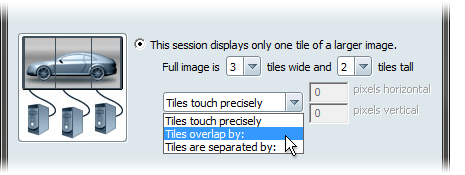To host a cluster session, you must be using Showcase Professional. You can join a session from any version of Showcase.
You can use a cluster of computers to present your scene, with each computer attached to a monitor that shows one tile of a larger display.
Present a scene on multiple displays
Then repeat the following steps for each of the other machines in the cluster:
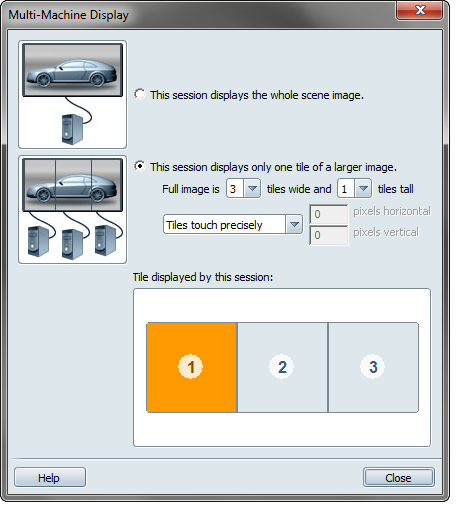
(Specify the same values for all machines.)

A grid diagram appears, showing the number of tiles you specified in the horizontal and vertical directions.

(This setting is determined by the physical location of the monitor connected to the machine.)
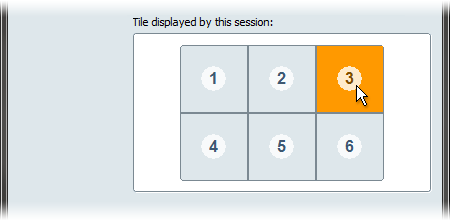

To adjust how the screens overlap, touch, or are separated from each other, use these controls to specify the number of horizontal and vertical pixels in the gaps or overlaps in the boxes provided.