Interactive placement is done using the Accent Light Properties window.
To open the Accent Light Properties window:
Click the Start button to interactively position the accent light around your objects. The accent light will maintain its distance to the current point of interest, as if sliding on the surface of a sphere centered on that point. Moving the point of interest will change the radius of that sphere.
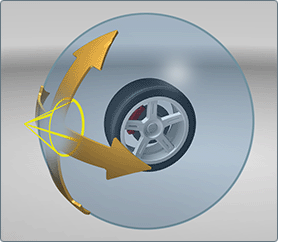
When you have moved the accent light to the desired location, click the same button in the Accent Light Properties window, now labeled Stop.