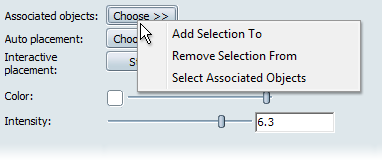Accent lights must be associated with geometry in the scene for the lighting to be visible, and for Auto placement and Interactive placement to work correctly. Accent lights can be associated with imported geometry in the scene from either the accent lights interface or the Accent Light Properties window.
Ray tracing shadows from accent lights will be cast by all objects, regardless of whether they are associated with and illuminated by the accent light or not. To remove the shadowing of the object, open the Appearance > Directional Light and Shadows window, and set “Shadows are cast by:” to Specified Objects and remove the object from casting shadows.
In the accent lights interface:
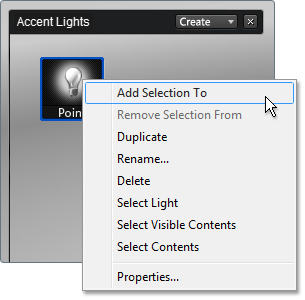
In the Accent Light Properties window: