Preview (instant-on) ambient shadows are created using Screen-Space Ambient Occlusion (SSAO). SSAO is a technique for approximating the effect of baked ambient shadows in real-time. This enables you to turn on ambient shadows quickly without having to pre-calculate them. Quality may not be as high as with baked shadows, but the effect is instantaneous.
SSAO works by analyzing each pixel on the screen and comparing it to sample points around it. This area of comparison is called the radius. SSAO attempts to compute the amount of occlusion from each of the sampled points. SSAO shadows are applied to:
SSAO shadows are not applied to:
SSAO shadows are used by default by Showcase for new scenes. If you open a scene with ambient shadows created in an older version of Showcase, the pre-computed (baked) ambient shadows are displayed instead of SSAO ambient shadows.
To set up Preview (instant-on, or SSAO) ambient shadows:
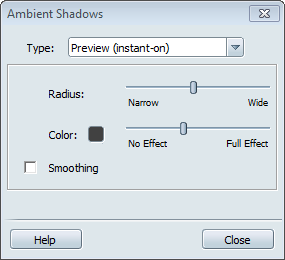
The preview ambient shadows are displayed and the baked ambient shadows are hidden but not destroyed.
Larger values will increase the extent to which shadows extend from the crevices, but may slow down performance.
This is useful, for example, if your shadows give the appearance of black stains in your scene; you might prefer to simulate the blue tint of the sky or a accent light in the scene.