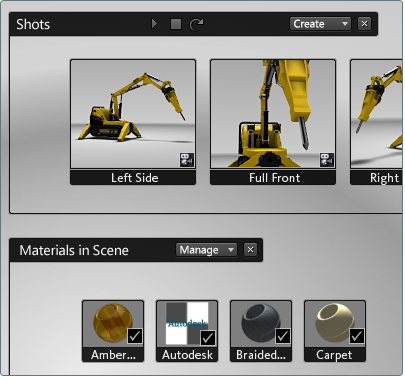Move the shots interface to the top of the display
You can edit the userPrefs.xml preferences file to move the shots interface.
C:\Documents and Settings\<your user name>\My Documents\Autodesk Showcase\userPrefs.xml
<option_preference name="shotUiPosition" value="top">
</option_preference>
(If these lines don't exist, or if value is anything other than top, then the Shots interface will appear in its default position along the bottom of the display.
The shots interface now appears at the top of the display. The interfaces for materials, environments and alternatives appear underneath it.