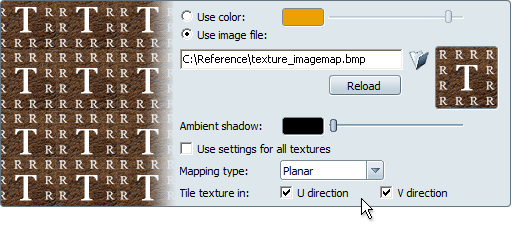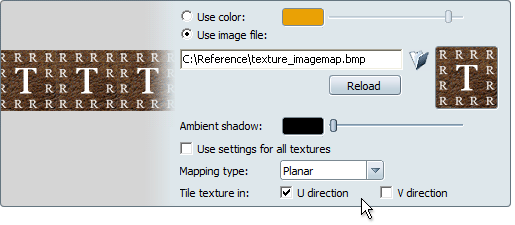Turn off texture tiling
To apply marks, blemishes, decals or labels to one area on a surface, you can turn off texture tiling in both of the U and
V directions. Or, turn it off in one direction so the texture pattern repeats horizontally or vertically (like wallpaper).
Note
This setting is available for color maps, highlight maps, transparency maps, and bump maps (but not reflection maps).
To turn off texture tiling:
- In , click off either (or both) or .
- If you turn texture tiling on for both U and V, the texture is repeated horizontally and vertically across the entire surface.
(This is the default setting for most materials.)
- If you turn texture tiling on in one direction, it is repeated only in that direction from edge to edge over the surface.
(The background is determined by the setting.)
- If you turn texture tiling off in both directions, you can apply marks, blemishes, decals or labels to one part of a surface.
(The background is determined by the Color setting.)